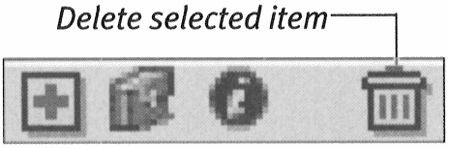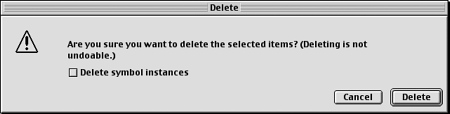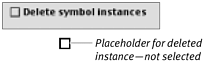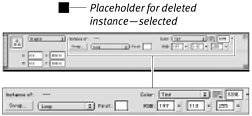| Deleting symbols can be a little trickier than deleting raw shapes or grouped shapes on the Stage. Deleting one instance of a symbol from its place on the Stage is easy; just use the methods for cutting or deleting graphics discussed in Chapter 3. Deleting symbols from the Library is not difficult but does require some thought, because instances of the symbol may still be in use in your movie. Flash gives you the option to delete all traces of the symbol from the movie or to delete just the graphic portions while keeping a placeholder for the instance, which you can replace with another symbol later. To delete one symbol from the library: -
In the Library window, select the symbol you want to remove. -
To delete the symbol, do one of the following: -
At the bottom of the window, click the Delete button (the trash-can icon) (Figure 6.37). Figure 6.37. Click the trash can icon to delete a selected library item. 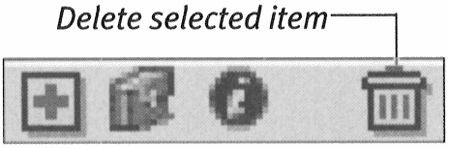 -
From the pop-up Options menu in the top-right corner of the window, choose Delete. Flash displays a dialog box, warning that you can't undo the delete operation and giving you the option of deleting all symbol instances in your movie (Figure 6.38). Figure 6.38. Deleting items in the Library is not undoable. Flash gives you a chance to change your mind with this warning dialog box. 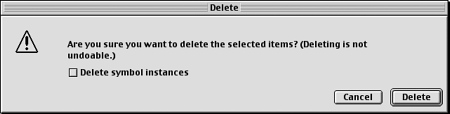 -
To delete all instances of the symbol from the movie completely, check the Delete Symbol Instances checkbox. or To delete the graphic portion of all instances of the symbol but preserve placeholders for each one, uncheck the Delete Symbol Instances checkbox. -
To complete the deletion, do one of the following: -
To stop the operation, click Cancel. -
To continue, click Delete. Deleting permanently removes the symbol from the library. If you check the Delete Symbol Instances option, Flash also removes all instances of the symbol from the Stage completely. If you do not choose that option, Flash retains a small square placeholderequivalent to the center point of the symbolfor each instance of the symbol on the Stage (Figure 6.39). Figure 6.39. In the Delete dialog box, when you do not select Delete Symbol Instances (top), Flash keeps a symbol-instance placeholder in the movie for every symbol instance that you used (bottom). Choose Delete Symbol Instances to make Flash fully delete all instances of the selected symbol. 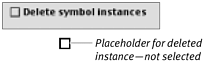  Tip Tip -
The instance placeholder for a deleted master symbol retains all the attributes of the instance (Figure 6.40). You can select that placeholder and swap in another symbol instance. Any changes you made in the original instance's tint, height, or width, for example, apply to the new symbol instance (see "Swapping One Symbol Instance for Another" earlier in this chapter). Figure 6.40. This deleted-symbol placeholder retains information about modifications made to the instance it stands for. When you select the placeholder (top), that information appears in the Property Inspector (bottom). Use the Swap button to bring in a new symbol; Flash makes the same modifications to the new symbol. 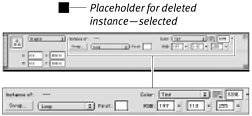
To delete a folder of symbols from the library: -
Select the folder you want to remove. -
Follow steps 2 through 4 of the preceding exercise. Flash removes the folder and all the symbols it contained from the library. If you chose Delete Symbol Instances in step 3, Flash also removes any instances of those symbols in use in the movie. If you left the Delete Symbol Instances checkbox unchecked in step 3, Flash retains placeholders in the movie for each deleted symbol instance.  Tip Tip -
Always carefully check the usage numbers before you delete library items. You don't want to delete a symbol that you're currently using in a movie, which is especially easy to do if you've nested symbols within symbols. Some earlier versions of Flash would warn you when you tried to delete an item that was in use in a movie. All you get now is the warning that you can't undo deletions from a library.
|