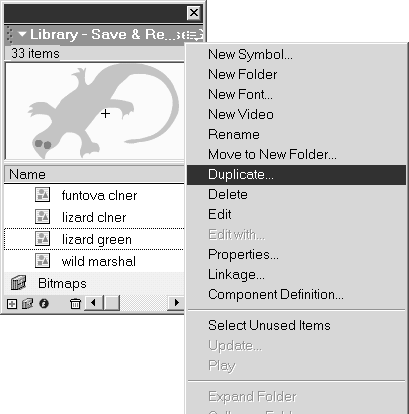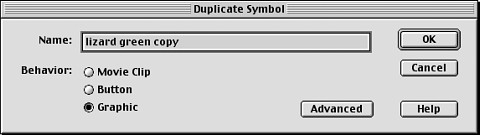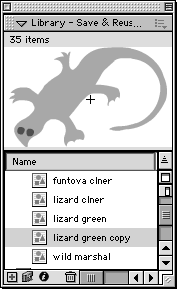Duplicating Master Symbols
| I l @ ve RuBoard |
| Although you can always modify the instances of a symbol on the Stage, if you need to use one variation of a symbol over and over, you can duplicate the original master symbol and then modify the duplicate to create a new master symbol with those variations. To create a duplicate symbol:
|
| I l @ ve RuBoard |
EAN: 2147483647
Pages: 243