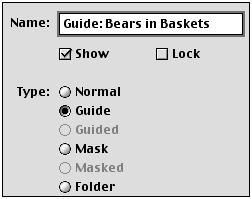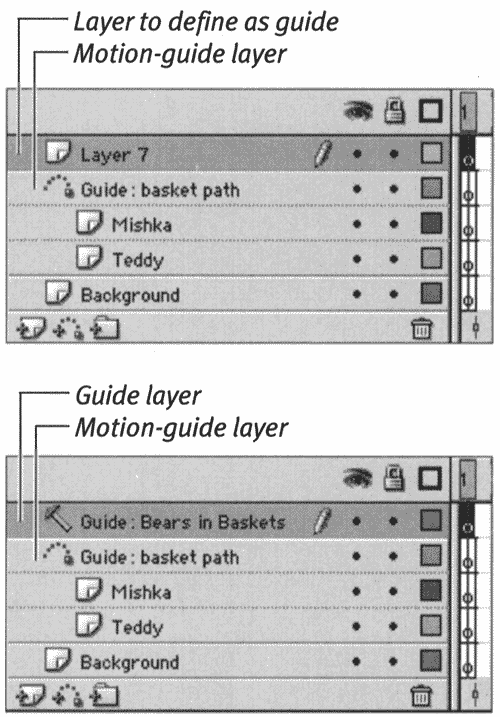Working with Guide Layers
| I l @ ve RuBoard |
Working with Guide LayersFlash offers two types of guide layers: guides and motion guides. Plain old guides can contain any kind of content: lines, shapes , or symbols. The contents of a regular guide layer merely serve as a point of reference to help you position items on the Stage. Flash doesn't include such guide layers in the final exported movie. Motion guides, however, do make up part of the final movie. Motion-guide layers contain a single line that directs the movement of an animated object along a path . (To learn more about creating and animating with motion guides, see Chapter 9.) Another distinction to remember is that Flash creates motion guides by adding a new layer directly to the Timeline. To create plain guides, you must redefine an existing layer as a guide layer. To create a plain guide layer:
|
| I l @ ve RuBoard |
EAN: 2147483647
Pages: 243
- Structures, Processes and Relational Mechanisms for IT Governance
- An Emerging Strategy for E-Business IT Governance
- Linking the IT Balanced Scorecard to the Business Objectives at a Major Canadian Financial Group
- Measuring ROI in E-Commerce Applications: Analysis to Action
- Governance in IT Outsourcing Partnerships