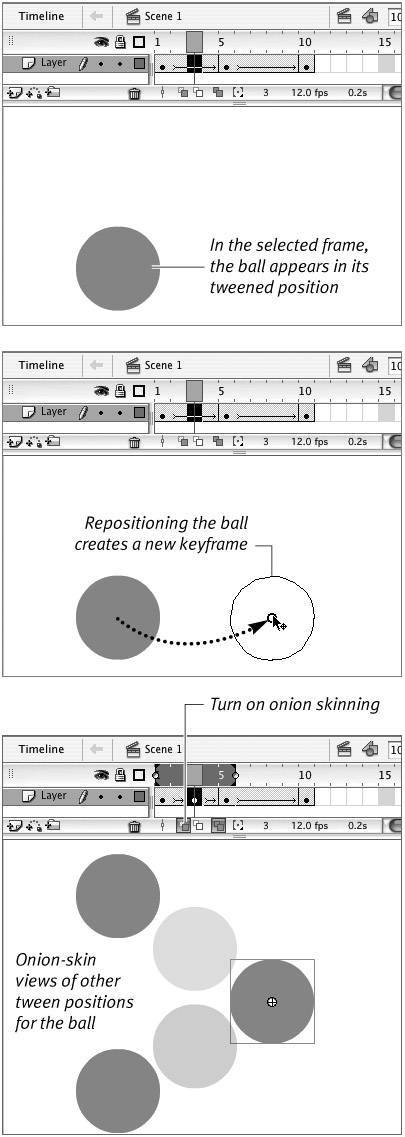Adding Keyframes to Motion Tweens
| After you have set up a motion tween, Flash creates new keyframes for you when you reposition a tweened graphic on an in-between frame. You can also add new keyframes by choosing Insert > Timeline > Keyframe. To add keyframes by repositioning a tweened graphic
To add keyframes by command
|
EAN: 2147483647
Pages: 204