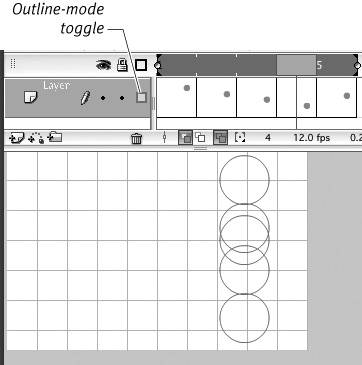Editing Multiple Frames
| If you decide to change the location of an animated element, you must change the element's location in every keyframe in which it appears. Repositioning the items one frame at a time is not only tedious but also dangerous. You may forget one frame, and you can easily get the animated elements out of alignment. Flash solves this problem by letting you move elements in multiple frames simultaneously. The same markers that indicate the frames to include in onion skinning indicate the frames you're allowed to edit simultaneously in Edit Multiple Frames mode. To relocate animated graphics on the Stage
|
EAN: 2147483647
Pages: 204
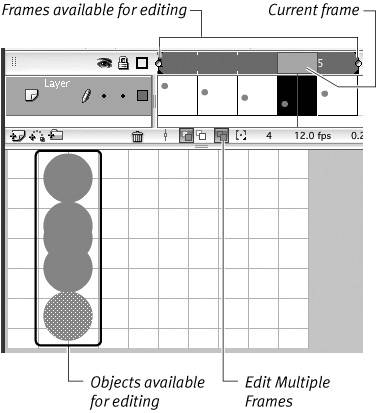
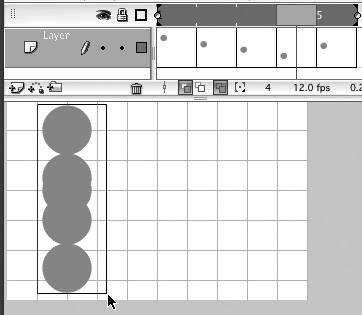
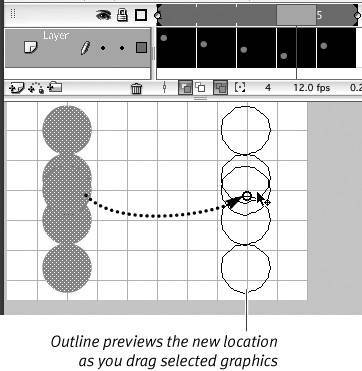
 Tip
Tip