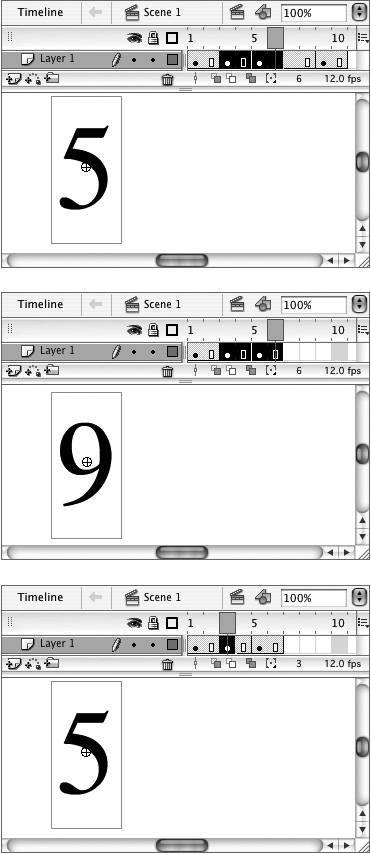| Flash has two commands for removing frames: Clear Keyframe and Remove Frames. To choose the correct command, ask yourself whether you want to eliminate the frame and reduce the length of the movie or just remove the frame's status as a keyframe, keeping the same total number of frames. Flash's Clear Keyframe command removes keyframe status from a selected frame or range of frames. Clear Keyframe changes keyframes into in-between frames and deletes the keyframes' content from the movie. Clear Keyframe has no effect on the number of frames in the movie. Remove Frames removes frames (and their content, if they're keyframes) from the movie. Remove Frames reduces the number of frames in the movie. For the following tasks, use the same practice document you created for working with the tasks in "Manipulating Frames in One Layer." To remove keyframe status from a frame 1. | In the Timeline, select keyframe 5.
| 2. | Choose Modify > Timeline > Clear Keyframe, or press Shift-F6 on the keyboard.
Flash removes the bullet from frame 5 in the Timeline (indicating that the frame is no longer a keyframe) and removes the graphic element it contained. Frame 5 becomes an in-between frame, displaying the contents of the keyframe at frame 3 (Figure 8.18). The total number of frames in the movie remains the same.
Figure 8.18. The Modify > Timeline > Clear Keyframe command removes the contents of the selected keyframe from the Stage and converts the keyframe to an in-between frame. The Clear Keyframe command doesn't change the overall length of the movie. 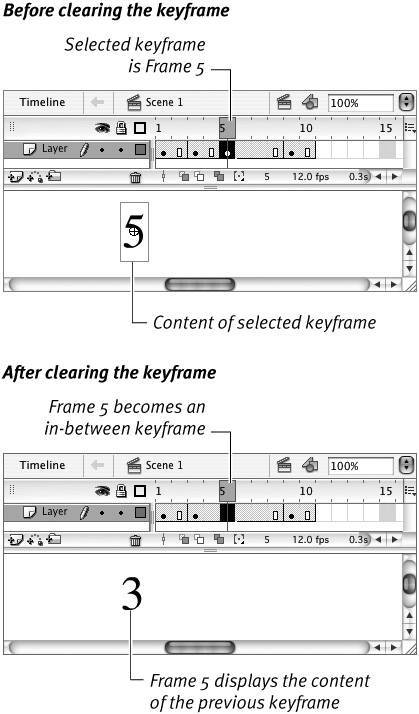
|
The Indelible Keyframe Even when you work in frame-based selection style, Flash is always dealing with keyframe spans behind the scenes. This fact may lead to initial confusion about how to delete the contents of a keyframe. If you select a keyframe that's followed by in-between frames and use the Remove Frames command, you shorten the span, but the keyframe and its contents remain (Figure 8.19). Figure 8.19. The Remove Frames command won't delete a keyframe's content fully unless you've selected all of its associated in-between frames. 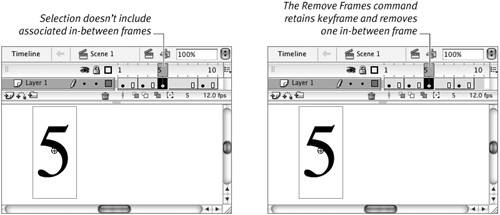
To remove the content of a keyframe span, do one of the following: - To remove the entire keyframe span, select the keyframe and its associated in-between frames, then use the Remove Frames command.
- To remove the content and keyframe, but add the leftover in-between frames to the preceding span, select the keyframe, delete the contents of the Stage, then use the Remove Frames command.
- To remove the content, convert the keyframe to an in-between frame, and add it and the leftover in-between frames to the preceding keyframe, select the keyframe and use the Clear Keyframe command. (Then use the Remove Frames command to reduce the number of in-between frames, if you want.)
|
To delete a single frame from a movie 1. | With your practice file in its original state (keyframes at 1, 3, 5, and 9), select frame 4 in the Timeline.
Frame 4 is an in-between frame associated with keyframe 3.
| 2. | Choose Edit > Timeline > Remove Frames, or press Shift-F5 on the keyboard.
Flash deletes frame 4, reducing the overall length of the movie by one frame (Figure 8.20).
Figure 8.20. The Edit > Timeline > Remove Frames command removes frames from the movie and reduces its length. 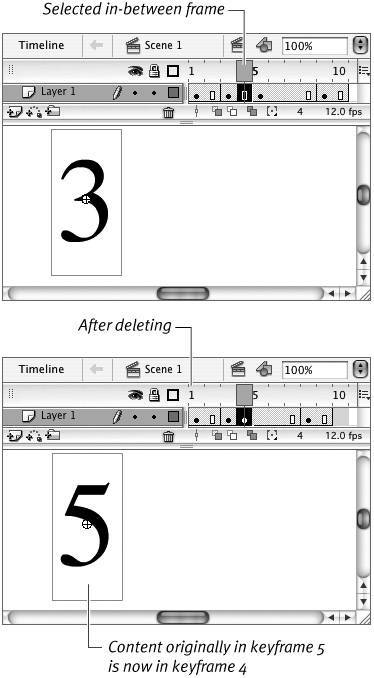
| 3. | Select keyframe 3 and choose Edit > Timeline > Remove Frames again.
Flash deletes the selected keyframe and its content, and reduces the length of the movie by one frame.
 Tip Tip
Flash doesn't allow you to use Clear Keyframe to remove keyframe status from the first frame of a movie, but you can delete it. If you select all the frames in the movie and choose Edit > Timeline > Remove Frames, Flash removes all the defined frames in the Timeline, leaving only protoframes. You must add back a keyframe at frame 1 to place any content in the movie.
|
To delete a range of frames 1. | Using your practice file, in the Timeline, select frames 36.
| 2. | Choose Edit > Timeline > Remove Frames.
Flash removes all the selected frames (Figure 8.21).
Figure 8.21. The Edit > Timeline > Remove Frames command can delete a selected range of frames. Because an entire keyframe span (frames 3 and 4) is included in the selection (top), Flash not only reduces the number of frames but also removes the content of that keyframe span (middle). Where only part of a span was selected (frames 5 and 6), the span gets shorter, but the content remains the same (bottom). 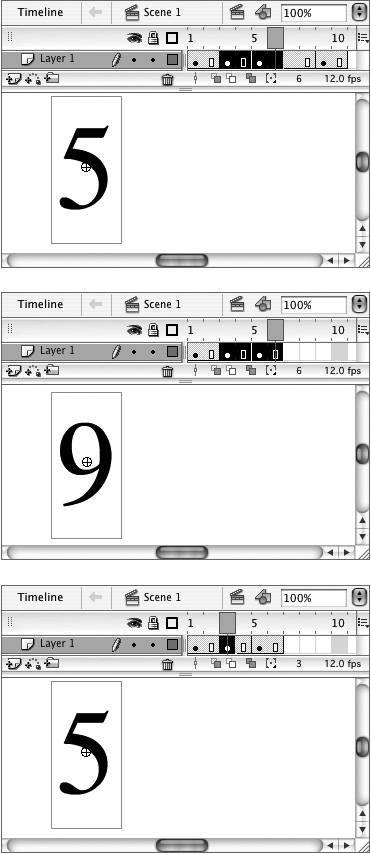
 Tip Tip
With the frame-based selection style active, you can replace the contents of one keyframe with those of another quickly. Select an in-between frame that displays the contents you want to copy. Drag that source frame over the keyframe whose contents you want to replace. Flash replaces the contents of the target keyframe with the contents of the source keyframe.
|
|
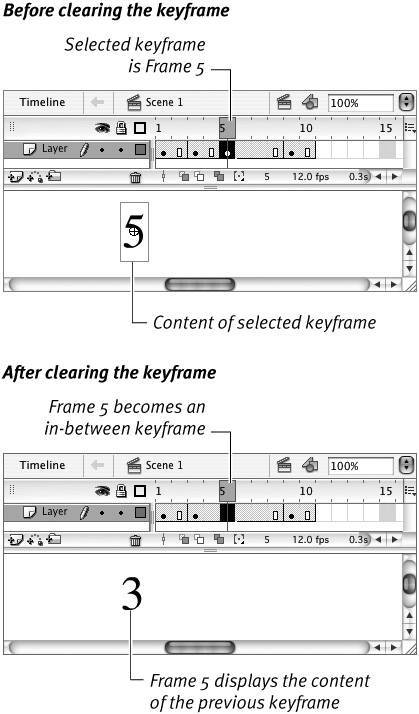
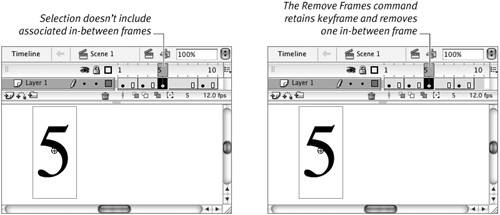
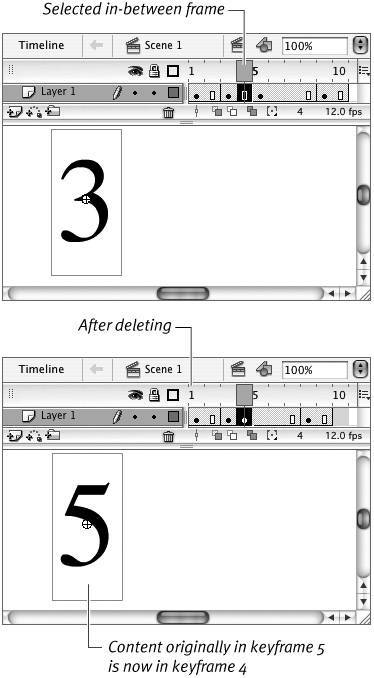
 Tip
Tip