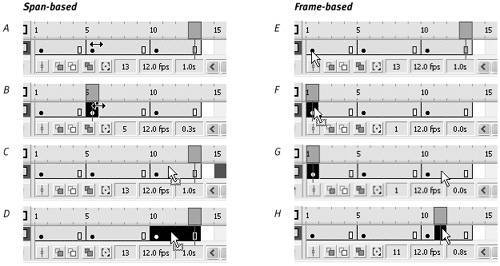| Flash offers two styles for selecting frames in the Timeline. The default selection style, frame-based selection, treats every frame as an individual. The span-based style treats frames as members of a keyframe spanthe keyframe plus any in-between frames that follow it and display its content. In the span-based selection style, clicking one frame in the middle of a span selects the entire span. Except where noted, the examples in this book use Flash's default selection style, frame-based selection. To choose a selection style 1. | From the Edit menu (Windows) or from the Flash application menu (Mac), choose Preferences.
The Preferences dialog appears.
| 2. | From the Category list, select General.
The General settings appear in the right-hand pane of the dialog (Figure 8.10).
Figure 8.10. Choose the way frame selection works in the Timeline from the General category of the Preferences dialog. 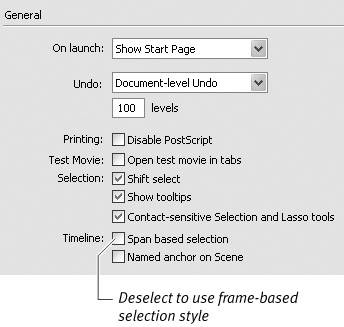
| 3. | In the Timeline section, choose either of the following frame-selection styles:
- To manipulate keyframe spans in the Timeline, select the Span Based Selection check box.
- To manipulate individual frames in the Timeline, deselect the Span Based Selection check box.
|
To make frame-based selections In the Timeline, do one of the following: - To select one protoframe, click it.
- To select two protoframes and all the frames between them, Shift-click the two protoframes.
- To select a keyframe, click it.
- To select the last frame in a keyframe span, click it.
- To select just a middle frame in a keyframe span, click that frame.
- To select an entire keyframe span, double-click a middle frame in the keyframe span.
- To add frames to your selection, Shift-click the frames. Flash selects all the frames between the playhead and the frame you Shift-click.
- To select a range of frames, click and drag through the frames.
To make span-based selections In the Timeline, do one of the following: - To select one protoframe, click it.
- To select two protoframes and all the frames between them, Shift-click the two protoframes.
- To select a keyframe, click it.
- To select the last frame in keyframe span, click it.
- To select one in-between frame,
 -click (Mac) or Ctrl-click (Windows) that frame. -click (Mac) or Ctrl-click (Windows) that frame.
- To select an entire keyframe span, click a middle frame in the keyframe span.
- To select an entire keyframe span, Shift-click the first or last frame in the span.
- To add other spans to your selection, Shift-click the spans. The selection can include noncontiguous spans (Figure 8.11).
Figure 8.11. With Flash's span-based frame-selection style, you can Shift-click to select keyframe spans that aren't contiguous. 
- To select a range of frames in the Windows operating system, Ctrl-drag through the frames.
 Tips Tips
In both selection styles, you can select all the frames in a layer by clicking the layer name. In the span-base selection style, you can also select all the frames in a layer by double-clicking any frame. In both selection styles, you can select noncontiguous frames by  -clicking (Mac) or Ctrl-clicking (Windows) each frame that you want to include. -clicking (Mac) or Ctrl-clicking (Windows) each frame that you want to include. Can't remember what selection style is set in the Preferences dialog? Here's an easy way to check. In span-based selection style, when hovering over a keyframe or the last frame of a span, the pointer is a double-headed arrow. Over an in-between frame, the pointer is an arrow with a small square. In frame-based selection style, when hovering over a selected keyframe or an end-of-span frame, the pointer is an arrow with a square; over an in-between frame, the pointer is an arrow (Figure 8.12). Figure 8.12. In the span-based selection style, the pointer becomes a double-headed arrow when it's over a keyframe (A) or an end-of-span frame. Clicking selects that frame individually (B). Over an in-between frame, the pointer changes to an arrow with a square (C); clicking selects the whole keyframe span (D). In the frame-based selection style, the pointer is a plain arrow when it's over a keyframe (E) or an end-of-span frame; clicking selects that frame (F). Over an in-between frame, the pointer is a plain arrow (G); clicking selects just that frame (H). 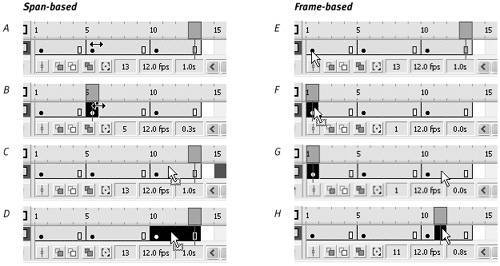
|
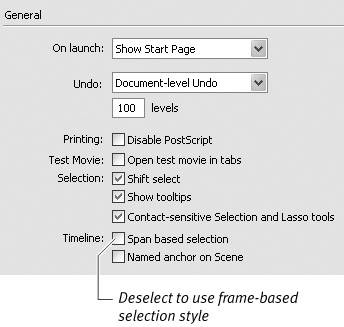

 Tips
Tips