Working with Graphics on Different Layers
| Unless you lock shapes, or lock or hide layers, the graphics on all layers are available for editing, but you can add shapes only to the active layer (the one that's currently selected). You can use any of the techniques you learned in Chapter 4 to modify merge-shapes and drawing-objects. To activate a layer
To edit shape outlines on inactive layers
To edit fills across layers
|
EAN: 2147483647
Pages: 204
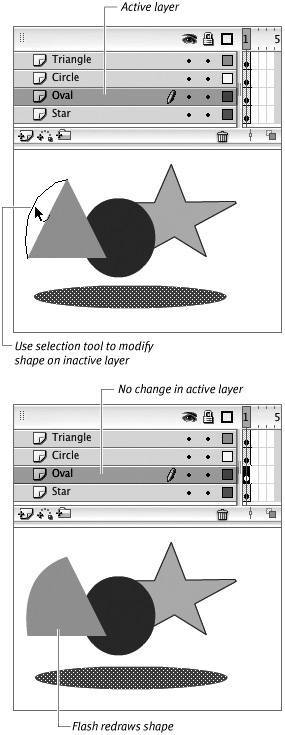
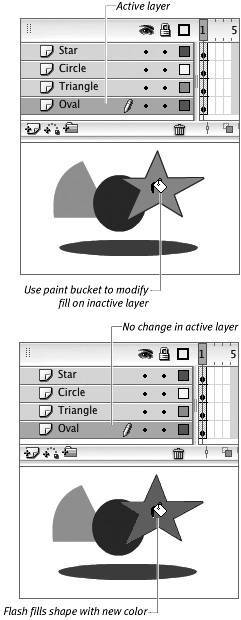
 Tip
Tip