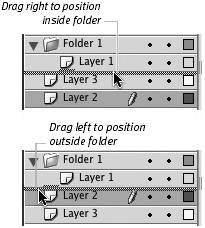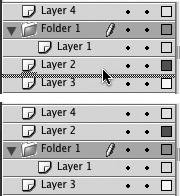| After you have created folders, you can drag existing layers into the folders to organize the Timeline. Repositioning a folder in the Timeline changes the stacking order of all the layers within that folder. To move existing layers into folders 1. | In a document with several layers and folders, in the Timeline, position the mouse pointer over the layer you want to place in a folder.
| 2. | Click and drag the layer over the folder where you want to place it.
As you drag, Flash previews the layer's new location with a thick gray line; when you position the mouse directly over a folder, the preview line disappears. On Windows, the folder icon also highlights, turning gray (Figure 6.17).
Figure 6.17. When you drag a layer over a folder layer, the preview bar disappears (in Windows, the folder icon also turns gray) (top). Release the mouse button to drop the layer into that folder. Flash selects the layer and its contents (bottom). 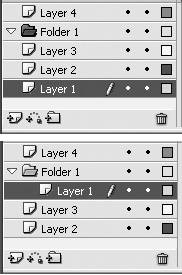
| 3. | Release the mouse button.
Flash moves the layer into the folder, indents the layer name in the Timeline, selects the layer in the Timeline, and selects the layer's contents on the Stage.
|
 Tips Tips
Positioning layers beneath an open folder containing layers is a bit tricky. When you position a layer's preview line after the last layer in the folder, Flash defaults to adding the layer to the folder. You can close the folder to prevent putting the layer inside the folder. Or, with the folder open, watch the layer's preview line carefully as you drag. With the layer in position beneath the last layer in the folder, drag slightly to the left. The gray bump on the top of the preview bar moves over to the left (Figure 6.18). Release the mouse button, and the layer winds up outside the folder. Figure 6.18. When you position layers at the bottom of a folder, you need to let Flash know whether you want the layers to wind up inside or outside the folder. The bump on top of the preview bar for the layer indicates where the layer will go. 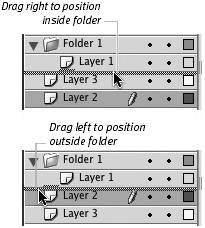 To change the order of folder layers in the stack of Timeline layers click and drag the folder. Flash previews the folder's new location with a thick grayline (Figure 6.19). Release the mouse button; Flash moves the folder layer and selects it in the Timeline. The contents of the layers in the folder aren't selected on the Stage. Figure 6.19. You reposition folder layers the same way you reposition other layers. Drag the folder, preview the location (top), and release the mouse button to place the folder (bottom). 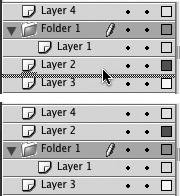 To nest folders within folders, drag one existing folder into another. Or, select a layer within a folder, and choose Insert > Timeline > Layer Folder (or click the Insert Layer Folder button).
|
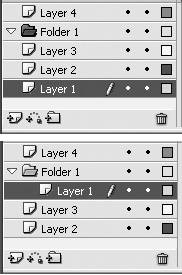
 Tips
Tips