Importing Sounds
| The procedure for importing sounds is just like the procedure for importing bitmaps or other artwork: You use the File > Import > Import to Stage or File > Import > Import to Library command. Flash brings the sound file into the library for the current document, and you drag a copy of the sound from the Library panel into a specific keyframe. To import a sound file
|
EAN: 2147483647
Pages: 204
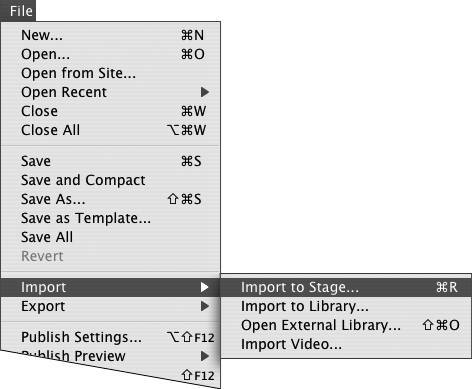
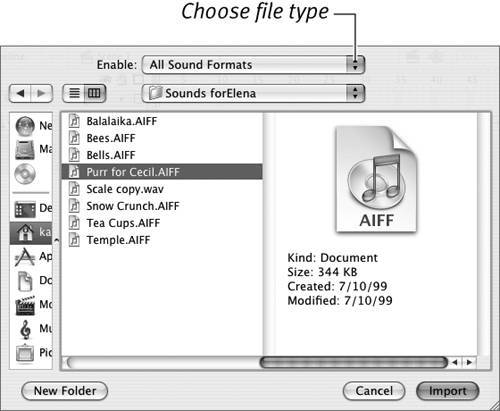
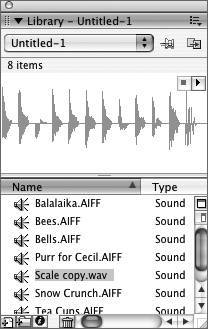
 Tips
Tips