When Not to Use Tables
|
| < Day Day Up > |
|
When Not to Use Tables
There are several mistakes commonly made when creating tables. I’ve listed them here, along with the appropriate way to get the desired results. Some problems occur more with Word 97 than with higher versions.
Tables as Document or Manual Layouts
People use tables to set up entire documents, particularly for the Header Left/Text Right layout. They run into problems later, however, because they want to add text and this pushes the tables onto the next page, producing undesirable results.
More than likely, the user is creating huge paragraphs of text within rows of tables, which creates rows that are several inches high or may even span more than one page. Unless the manual or document is made up of simple, short paragraphs, and each paragraph is in its own row, the Header Left/Text Right layout is not desirable.
Convert the table to text by using Table → Convert Table to Text. Place the headings above the text, using the manner in which this document is laid out, or place the headings in a textbox and use indented text for the body text.
Tables That Have Merged Cells
Many people layout a table and then merge cells in the headings. After doing that, they decide to insert a new column and it just doesn’t work. Sometimes, it can affect the entire table. The only way to describe what happens is to say that the columns become offset.
Select a column by placing the cursor above the middle of the first row of the column. The cursor turns into a small, black, down-pointing arrow (similar to ↓ ). When clicked, the column becomes selected.
If cells from two or more columns become selected, then this table’s columns have become offset. If this happens, try to delete the rows that comprise the headings and recreate them. Otherwise, try converting the table to text by using Table → Convert Table to Text, and then, while keeping the text selected, convert it back to a table again by using Table → Convert Text to Table.
Converting Tables to Text or Text to Tables
This is often not as easy as we would like it to be. We always want the impossible. We want to take a mail-merged label file and convert it into a mail merge data source for another purpose. That's when we ask: What has happened to the original data source? And find we deleted it or never had it in the first place, as would be the case if. someone e-mailed you the label format. Unfortunately, converting this to text and back to a table is rarely easy.
Assuming the labels are laid out in a similar fashion to the one shown in Figure 12-9, there are some definite steps that need to be taken.
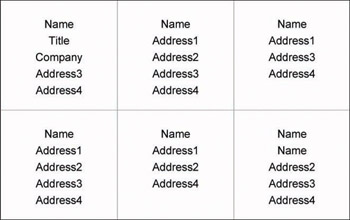
Figure 12-9: Address Label Layout
Here, I was going to provide you with a long, drawn-out dissertation on how to get this data into a database format. However, we have some Visual Basic for Applications code that performs this task for you! The code and how to use it are provided in the sample macro on page 21-12.
|
| < Day Day Up > |
|
EAN: 2147483647
Pages: 130