Create a Custom Style
|
| < Day Day Up > |
|
Create a Custom Style
Creating a custom style is a great way to keep from changing your normal.dot template. It’s also a great way to be sure all the styles you use are easier to pick from—by giving them all names that start with the same letters.
I recently helped a client create custom styles and we named them all so that the first two letters were the same. We also made all the style names begin with a lower-case A so that they would appear alphabetically at the top of the style list.
Sample Text
Creating sample text is easy in any version of Word. For many years, this feature was not documented, but it’s still difficult to find. Simply type =rand() and hit enter to create the default of three paragraphs of text, three sentences each.
You can further specify how many paragraphs and how many sentences per paragraph by typing =rand(5,2) for example, to get five paragraphs of two sentences each. Change the number in the parentheses to suit yourself.
Figure 9-8 shows what you get when you type just =rand() into your document:
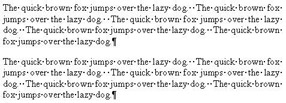
Figure 9-8: Sample Text Using =rand()
The text inserted takes the formatting currently in use at the insertion point.
If you use styles or are just learning, you’ll love learning how to create new ones of your own.
-
Open a new, blank document by hitting the New Blank Document icon on the Standard toolbar, or Ctrl+N as a keyboard shortcut.
-
Type your name, select the text, and format it in any font you like, any size, with any type of paragraph formatting, underlines, borders, etc.
-
When you are satisfied with it, keep it selected and hit Format → Style → New. Type in your name as the name of the style.
-
Hit Ok.
|
| < Day Day Up > |
|
EAN: 2147483647
Pages: 130
- Chapter I e-Search: A Conceptual Framework of Online Consumer Behavior
- Chapter IV How Consumers Think About Interactive Aspects of Web Advertising
- Chapter XII Web Design and E-Commerce
- Chapter XV Customer Trust in Online Commerce
- Chapter XVIII Web Systems Design, Litigation, and Online Consumer Behavior