| If you purchased the boxed set for your .Mac membership, you can find a package for installing Virex on the CD. However, if you registered your .Mac membership online, you can download the Virex package from the Mac.com web site by clicking on the Virex shield icon on the .Mac site's sidebar. The Virex Download page, shown in Figure 5-1, is where you can download the latest version of Virex and updates to the virus data files (described later).  | The version of Virex we'll be working with in this chapter is Virex 7.2, which was released in February 2003. A fix, Virex 7.2.1, was released in April 2003, which corrected some problems that affected people who run the Fink package utility (http://fink. sourceforge .net). If you are still running Virex 7.1 or an earlier version, you should download and install Virex 7.2.1 from the Mac.com site. If a newer version of Virex is available, you should download that version and check the book's web site (http://homepage.mac.com/chuckdude/insidedotmac) for an update of the information. | |
Figure 5-1. The Virex download page on the Mac.com site. 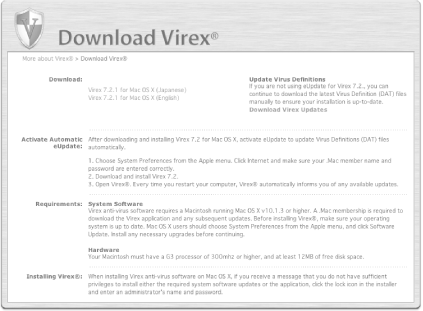
When Virex is installed (in /Applications/Virex 7 ), the .VirexLogin process is added to your Startup Items preferences pane (System Preferences  Accounts Accounts  yourAccount yourAccount  Startup Items). This process causes Virex to launch automatically when you start up and log in to your Mac. Startup Items). This process causes Virex to launch automatically when you start up and log in to your Mac. What Is the .VirexLogin Process? In case you're wondering, the .VirexLogin process is an application in itself. Since this process is an application, its real filename is .VirexLogin.app , and it can be found in the /Applications/Virex 7 directory along with the real Virex application. The reason you can't see it in the Finder is because its filename begins with a period, or dot , which is hidden from users by default. Dot files can be anything from a regular text file that holds information used by other parts of the operating system (such as the .Trash file located in your home directory) or scripts or other low-level applications. To view the dot files in a directory, you can use the Terminal application and issue the ls -la command to list all of the files, including hidden dot files, within that directory. |
When you log in, Virex launches automatically and checks the files in your Home directory for viruses. If you don't want Virex to perform this task when you log in, you can change this setting in Virex's preferences or by removing the .VirexLogin process from the Login Items panel. |
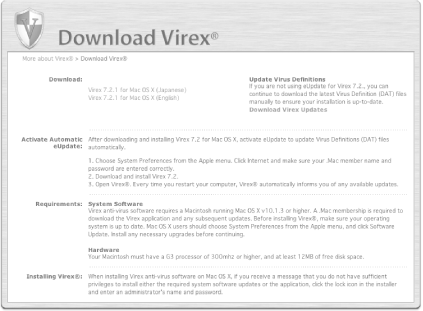

 Accounts
Accounts