| After logging in successfully, a clickable "account" button appears that bears your .Mac member name . When you click on the account button (shown in Figure 2-4), you can access information about your .Mac account through the Account Settings page, shown in Figure 2-5. The Account Settings page includes details about the current status of your .Mac account, as well as information about the number of Mac.com email addresses you have and how much iDisk space is assigned to your account. Figure 2-5. The Account Settings page for your .Mac account can be used to update your personal information, change your password, and to manage your accounts. 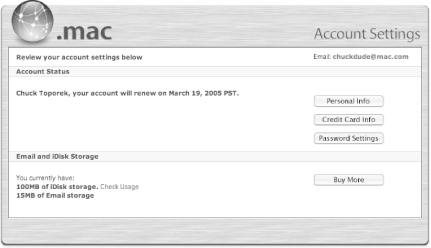
In looking at Figure 2-5, you can see that there are five buttons on this page that you can click on to take you to other pages that contain information about your account; these include the pages discussed next . -
- Personal Info
-
This page contains your name, primary Mac.com email address, and the language used for your account. There's also a checkbox on this page (which is checked by default) for placing you on the .Mac newsletter's email mailing list. If you don't wish to receive this email, uncheck this box and then click on the Submit button after you've made your change.  | The .Mac newsletter is sent out weekly to your Mac.com email address. The newsletters are used to inform .Mac members of new member benefits, software updates, software discounts for .Mac members , and important information about changes or additions to the .Mac services. | |
-
- Credit Card Info
-
This page contains the credit card information used for your .Mac account, as well as your physical mailing address. If you switch credit cards, or if your current one expires , this is the page you'll need to go to in order to update the information. Additionally, this page contains the Auto-Renew checkbox, which is checked by default. This means that your .Mac membership (and any extra email addresses or iDisk space) will be renewed automatically when the time comes. If you do not wish for your .Mac account to be renewed automatically, make sure that you uncheck this box.  | Your .Mac member name and password are also used as your Apple ID for such things as the iTunes Music Store and the online Apple Store. Any purchases you make through those sources will use the information on the Credit Card Info page to handle your purchases. | |
-
- Password Settings
-
This is the page you will need to go to when you want to change your .Mac account's password and/or password hint. -
- Buy More
-
This is the page to go to if you want to purchase an additional email account or add storage space for your Mac.com email or to your iDisk. When you add accounts or storage to your .Mac account, you will go through a series of pages to set up the changes before they are actually purchased and assigned to your account. -
- Manage Accounts
-
This page, shown in Figure 1-14, is used to manage the email accounts assigned to your .Mac account. You can add and remove email accounts from this page. Mac.com Navigation Hints The following is a list of questions and answers to help you get around on the Mac.com web site to perform certain tasks or to find the information you're looking for. The questions here follow on from the form of "How do I...?": -
- Quickly get back to Mac.com's main page?
-
Click on the Home button at the top of the page. -
- View the online help system?
-
Click on the Help button at the top of the page. -
- Access the .Mac Learning Center?
-
Click on the Learning Center icon in the "Inside .Mac" sidebar to the right (see Figure 2-1). -
- Change the credit card information attached to my .Mac membership?
-
Account  Credit Card Info Credit Card Info -
- Disable the Auto-Renew feature for my account?
-
Account  Credit Card Info Credit Card Info  uncheck the checkbox next to Auto-Renew uncheck the checkbox next to Auto-Renew -
- Change my mailing address?
-
Account  Credit Card Info Credit Card Info -
- Get the list of names for the extra .Mac email addresses you've purchased?
-
Account  Manage Accounts Manage Accounts -
- Change my language settings?
-
Account  Personal Info Personal Info -
- Delete an extra .Mac email account that you're not using or no longer want?
-
Account  Manage Accounts Manage Accounts  select the email account name select the email account name  Delete Delete -
- Change my password hint?
-
Account  Password Settings Password Settings -
- Increase or decrease the amount of storage space for your .Mac email account or for your iDisk?
-
Account  Buy More Buy More |
|
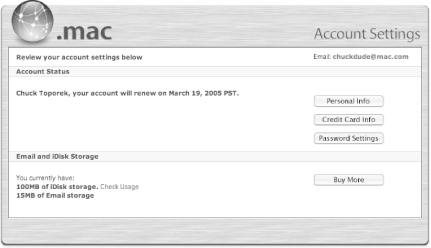

 Credit Card Info
Credit Card Info