Play the Radio
| Click the "Radio" icon to open the Radio Tuner so you can tune into the Internet radio stations that are built into iTunes (or whose addresses you have entered). These stations play a wide variety of music, news, and talkshow programs (netcast in the streaming MP3 format). To play the radio in iTunes
iTunes uses technology called "Instant On Streaming" that allows content to start playing immediately. It continues to download data as the file plays. If you do not have a full-time Internet connection, connect to the Internet before you double-click a radio selection. Some radio stations are available in several bit rates (kilobits per second) which affect the quality of the streams. Streams with higher bit rates sound better, but tend to break up over slow connections. If you have a dial-up Internet connection, choose streams with lower bit rates, such as 24 kbps. 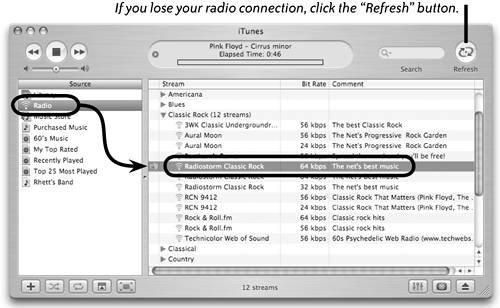 To enter another radio addressIf you know the web address of a streaming MP3 radio station that's not in the iTunes Radio Tuner, you can manually enter it.
|
EAN: N/A
Pages: 277
