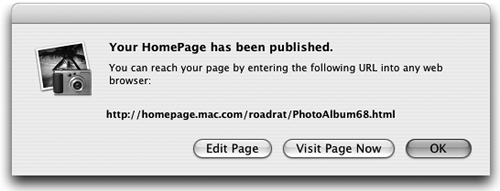Build a HomePage Photo Album and Publish it to the Web
| If you signed up for a .Mac account (as explained in Section 2), iPhoto can automatically create and publish a web site of your selected photos and store it on Apple's Internet servers. It's really incredible.
This notice gives you the web address for your HomePage photo album. Click the "Edit Page" button if you want to make changes.
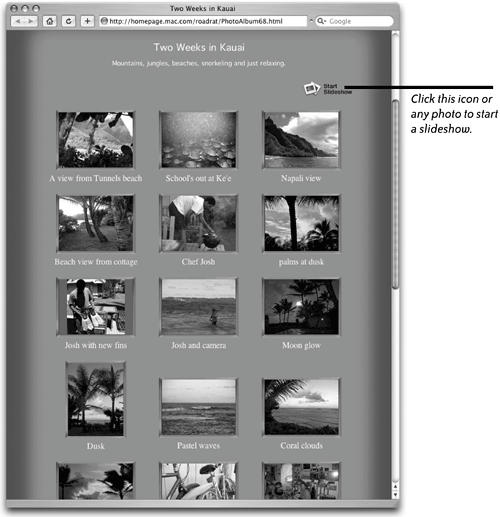
This button appears on your page if you checked the "Send me a message" checkbox in the "Publish HomePage" window shown on the opposite page. When visitors click the "Send me a message" button, a window opens from which they can send you an iCard. They can also choose an image from your photo album. When they click the arrows below the first card, they see other photos from your HomePage photo album. 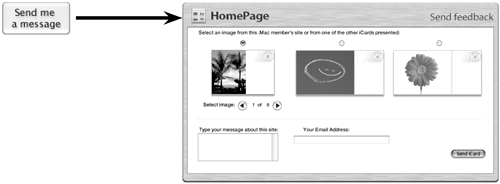 |
EAN: N/A
Pages: 277