Order Traditional Prints of Your Photos
| Order professional prints of any photo or collection of photos from Kodak.
A yellow triangle warns that a photo's resolution is too low for the print size listed.
A yellow triangle alert next to a certain print size in the "Order Prints" window indicates that photo's resolution is not suitable for a quality print at that size. A smaller size may be available without a warning. 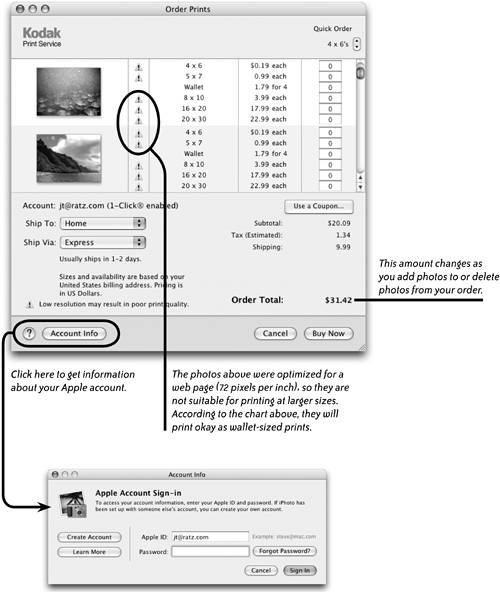 |
EAN: N/A
Pages: 277
- Chapter Six Defining Pain or Critical Business Issue
- Chapter Seven Diagnose Before You Prescribe
- Chapter Thirteen Closing: Reaching Final Agreement
- Chapter Fifteen Sales Management System: Managers Managing Pipelines and Salespeople
- Chapter Sixteen Creating and Sustaining High-Performance Sales Cultures
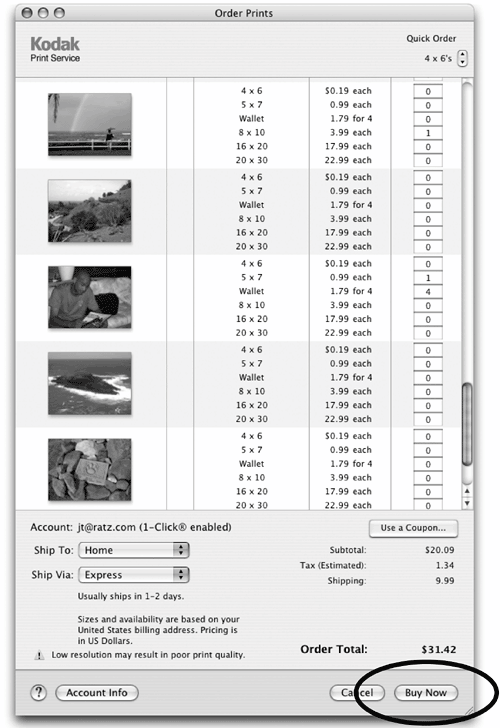 Click again to change the order to two 4x6 prints of each photo. Every click adds to the order. To lower the quantity, click the bottom arrow button.
Click again to change the order to two 4x6 prints of each photo. Every click adds to the order. To lower the quantity, click the bottom arrow button.