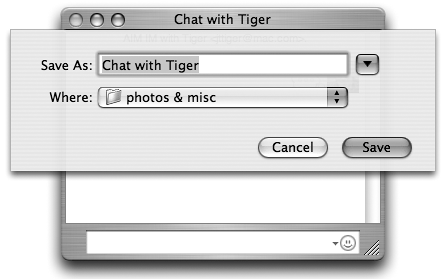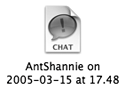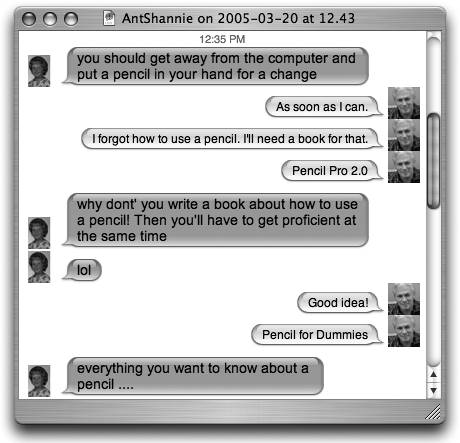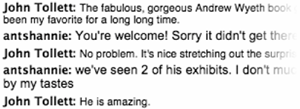Save Transcripts of Chats
| You can save a transcript of any text chatInstant Messages, Direct Messages, and Group Chatsto document a conversation, to read later, or to store in your digital box of love letters.
To save an individual chat
To automatically save all chat transcripts
To open the most recently saved chat transcripts
An iChat transcript opens as above, but prints like the sample below.
To read any saved chat
To print a chat
|
EAN: N/A
Pages: 277