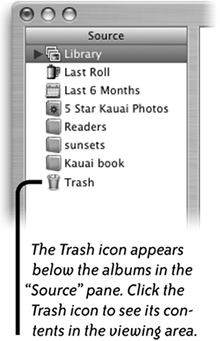The Organize View
| After you've imported all the photos from the camera to iPhoto, you can begin organizing, arranging, and sharing them. The Organize view lets you see and select many photos at once. The Organize pane at the bottom of the window provides all the tools you need to share your photos in many different ways. Organize photos into albumsAfter you've imported photos from your camera to iPhoto, you can begin organizing, arranging, and sharing them. You can drag photos into an existing album or create a new album, as explained on the pages 1819. If you've created Smart Albums, photos in the Library are added to the album automatically, depending on the conditions you set (see pages 2021). Advantages of organizing photos into albums
To delete unwanted photos from the LibraryNote: If you delete a photo from the Library, it will disappear from every album that contained it, and from iPhoto itself.
Photos deleted from the Library are moved to the Trash in the "Source" pane. They are stored there until you go to the iPhoto menu and choose "Empty Trash." Or until you Control-click on the Trash icon and choose "Empty Trash" from the contextual menu. To retrieve a photo from the Trash, click the Trash icon to display the images that are in it, then drag the photo from the viewing area to the "Source" pane or to the Library icon in the "Source" pane. Or Control-click on a photo and choose "Restore to Library" from the contextual menu. Or select a photo and from the Photos menu choose "Restore to Library." |
EAN: N/A
Pages: 277
- Linking the IT Balanced Scorecard to the Business Objectives at a Major Canadian Financial Group
- Measuring and Managing E-Business Initiatives Through the Balanced Scorecard
- Measuring ROI in E-Commerce Applications: Analysis to Action
- Governing Information Technology Through COBIT
- The Evolution of IT Governance at NB Power