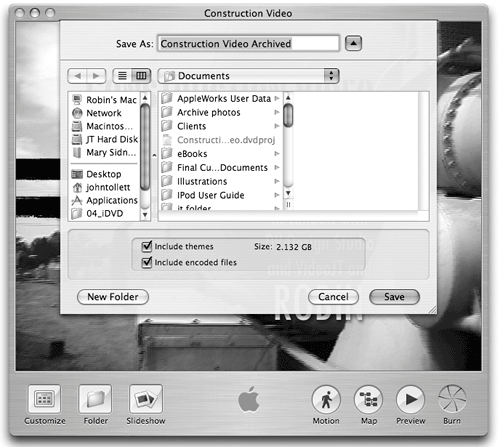Archive Your Project
| Archiving a project bundles all of the project assets together, making it easy and convenient to store complete projects or move them to another computer. You may need to move a project to a computer that has a SuperDrive so you can burn a disc, or take it to someone else's Mac so she can work on the project. When you archive your project, it's saved as an iDVD project (.dvdproj) that can be opened later with iDVD. To archive an iDVD project
Once your project is completely finished, you can choose to save it as a disc image (.img), a format that compresses the DVD-encoded files into a single file that's convenient for storage or transport. The following page explains how to save as a disc image. |
EAN: N/A
Pages: 277