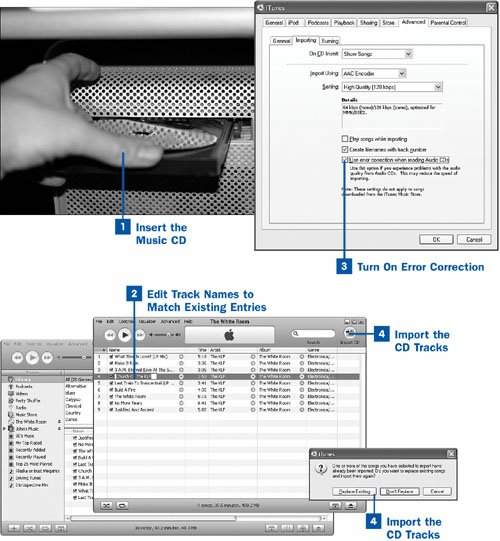69. Reimport a Music CD for Improved Quality  Before You Begin Before You Begin
|  See Also See Also
|
|---|
 Import a Music CD into iTunes Import a Music CD into iTunes
|  Customize Importing Options Customize Importing Options
| | |  Import a CD in CD-Quality (Lossless) Format Import a CD in CD-Quality (Lossless) Format
|
Some CD drives are better than others. If you're the not-so-lucky owner of a drive that has poor mechanicals or second-rate driver software, this condition is usually apparent in that the tracks you've imported from your music CDs are full of little clicks and pops that sound like dust on a vinyl record. Unfortunately, it has nothing to do with the cleanliness of the discit simply means that the drive or its driver software might not be capable of importing music cleanly at the selected data rate. Note This task shows how to reimport an audio CD to reduce the clicks and pops resulting from a fragile CD drive. If your CD is actually physically damaged, there's nothing iTunes can do to reconstruct the damaged datait's lost for good, and importing the track will inevitably result in skips and errors. Look for a copy of the bad track in the iTunes Music Store instead$1 for a single track is certainly cheaper than buying the whole disc again. Of course, if the disc is just smudged, scratched, or dirty, you can buy a cleaning kit that can restore the disc to working condition before you import it again.
The good news is that you can reimport the CD using more sedate settings that are more likely to result in good sound quality. iTunes will replace your existing tracks with the newly imported ones, leaving all the info tags unchanged. Even the Date Added, Last Played, Play Count, and My Rating fields will remain untouched. If you import a bunch of CDs using an old computer with an inferior drive, and then you move to a new computer with a better drive, you can reimport your music files without losing the preference data you've been building up all this time. (See  Back Up Your Music to CD or DVD and related tasks for information on migrating your music collection from one computer to another.) Back Up Your Music to CD or DVD and related tasks for information on migrating your music collection from one computer to another.)  Reimport a Music CD for Improved Quality Reimport a Music CD for Improved Quality
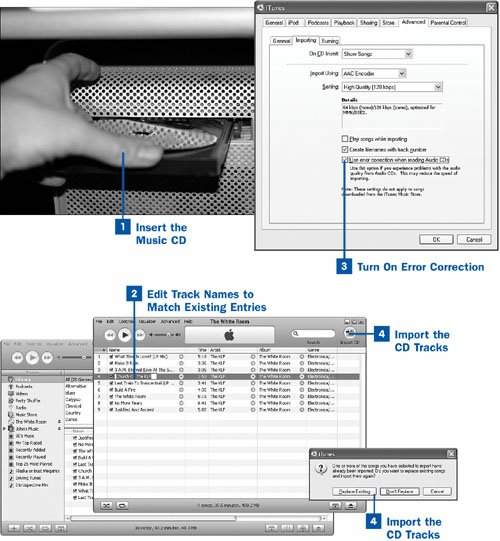
 Insert the Music CD Insert the Music CD
With iTunes up and running and your connection to the Internet active, insert the CD you want to reimport into the CD drive. Wait for the track names to download from the Gracenote database.  Edit Track Names to Match Existing Entries Edit Track Names to Match Existing Entries
Double-click the CD in the Source pane to open it in another window; in the Library view, navigate to the album and view its tracks. You must update all the track names in the CD so that they exactly match the info tags of the existing iTunes entriesSong Name, Artist, and Album. If these track name elements don't match exactly, the newly imported tracks will be added alongside the old ones instead of replacing them. Use the two windows side by side so that you can copy and paste info tag data from the iTunes Library entries into the CD tracks.  Turn On Error Correction Turn On Error Correction
Open the iTunes Preferences window. (Choose Edit, Preferences in Windows or iTunes, Preferences on the Mac.) Click the Advanced tab, and then click the Importing subtab. If you're reimporting the songs using the same drive you used previously, you might get better results by turning on error correction. Enable the Use error correction when reading Audio CDs check box. Music that you import from CDs from now on might be of better quality, but it will take longer to import. Click OK.  Import the CD Tracks Import the CD Tracks
Click the Import CD button in the upper-right corner of the CD window. iTunes notifies you in a dialog box that some of the tracks on the CD are already in iTunes, and asks if you want to replace them. Click Replace Existing. The CD tracks are imported and placed into the iTunes Library in place of the older versions. Play the tracks to verify that the new ones are free of the clicks and pops in the old versions. If the newly imported music still has problems, it could be that you should replace your drive with a newer model. You can purchase a replacement optical drive inexpensively ($50 or less), and you'll probably get more capabilities and speed to boot. It's certainly a more cost-effective solution than buying all your music again from the iTunes Music Store. Note There can be numerous causes for a CD drive importing music badly, including outdated drivers, insufficient memory, or spyware or viruses interfering with the drive's operation. If you reimport your music and it still has quality problems, you might want to investigate your computer's general healthor have a professional repair service do soto make sure it isn't harboring gremlins.
|  Before You Begin
Before You Begin See Also
See Also