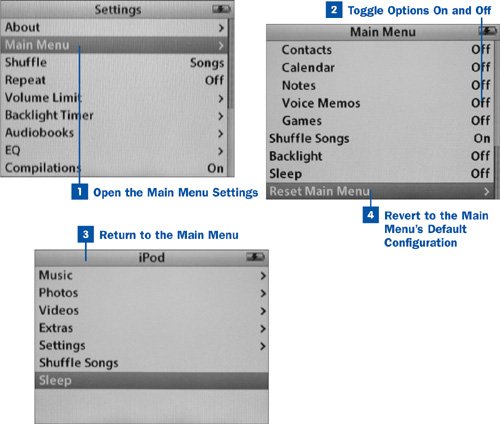90. Customize the iPod's Main Menu  Before You Begin Before You Begin
|  See Also See Also
|
|---|
 Transfer Your Music, Videos, and Podcasts to Your iPod Transfer Your Music, Videos, and Podcasts to Your iPod
|  Record Voice Notes Record Voice Notes
|  Find and Play Music on the iPod Find and Play Music on the iPod
| |
You'll spend a fair amount of time at your iPod's Main Menu. This screen gives you top-level access to your music, videos, photos, extra features, settings, and quick commands such as Shuffle Songs, as well as (when music is playing) the Now Playing screen. This arrangement of options is designed to give you the maximum amount of useful control over your music and data, while fitting all the options on a single screen so that you don't have to scroll to see all of them. As you use the iPod, however, you might find that the default options on the Main Menu are insufficient for your needs. You might want top-level access to your Playlists, for example, or your Contacts, or you might never use the Shuffle Songs command and want to get rid of it. Thoughtfully enough, Apple allows you to turn on and off any of the individual options within the Music or Extras screens, allowing you to place them on the Main Menu or remove them accordingly. Some of these options (such as Voice Memos) are available only if you configure them in this way. Just about the only thing you can't remove from the Main Menu is the Settings screen, where the Main Menu configuration screen is found.  Customize the iPod's Main Menu Customize the iPod's Main Menu
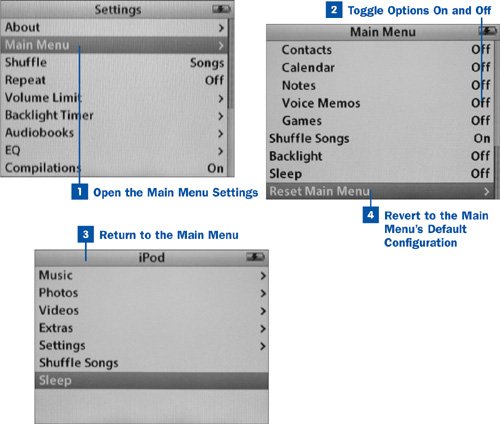
 Open the Main Menu Settings Open the Main Menu Settings
From the Main Menu, select Settings, and then choose Main Menu. This command opens a list of all the iPod commands that you can place on the Main Menu, grouped by the names of the options under which they are normally found. All are marked Off, except for the ones that currently appear on the Main Menu, which are marked On.  Toggle Options On and Off Toggle Options On and Off
Highlight any command and press Select to toggle that command on or off. Tip Remember that the iPod's screen holds only nine lines of text. You can't toggle the Settings option on or off, and the Now Playing option isn't visible unless you're playing music. Thus, if you enable more than the default seven optional items, you're forced to scroll up and down on the Main Menu to see all the available options.
 Return to the Main Menu Return to the Main Menu
Press Menu twice to return to the Main Menu and view your newly customized menu screen.  Revert to the Main Menu's Default Configuration Revert to the Main Menu's Default Configuration
If you decide that you don't like your customized Main Menu layout, return to the Settings screen, select Main Menu (as described in Step 1), and choose Reset Main Menu from the bottom of the list. Choose Reset in the subsequent confirmation screen. This action returns the iPod's Main Menu to the way it appeared when you first bought your iPod.
|  Before You Begin
Before You Begin See Also
See Also