Modifying Existing Printers
|
After adding your printer(s), you can edit settings by selecting the printer from the printer list and clicking the Edit button. The tabbed window shown in Figure 16-6 will appear. This window contains the current values for the printer that you selected to edit. Make any changes and click OK. Click Apply in the main Printer Configuration Tool window to save the changes and restart the printer daemon.
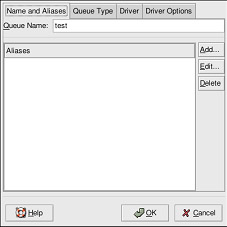
Figure 16-6. Editing a Printer
Deleting a Printer
To delete an existing printer, select the printer and click the Delete button on the toolbar. The printer will be removed from the printer list. Click Apply to save the changes and restart the printer daemon.
Setting the Default Printer
To set the default printer, select the printer from the printer list and click the Default button on the toolbar. The default printer icon (which looks like a checkmark) appears in the first column of the printer list beside the default printer.
Renaming a Printer
If you want to rename a printer, change the value of Queue Name in the Names and Aliases tab. Click OK to return to the main window. The name of the printer should change in the printer list. Click Apply to save the change and restart the printer daemon.
Changing a Printer’s Queue Type
The Queue Type tab shows the queue type that you selected when adding the printer and its settings. You can change the queue type of the printer or just change the settings. After making modifications, click OK to return to the main window. Click Apply to save the change and restart the printer daemon.
Depending on which queue type you choose, you will see different options. Refer to the “Print Queue Type” section earlier in this chapter for a description of the options.
Changing a Printer’s Driver
The Driver tab shows the print driver that is currently being used. This is the same list that you used when adding the printer. If you change the print driver, click OK to return to the main window. Click Apply to save the change and restart the printer daemon.
| Tip | If you are having problems printing, try selecting a different driver from this list and printing a test page. Some drivers might work better than others for your printer. |
Changing a Printer’s Driver Options
The Driver Options tab displays advanced printer options. Options vary for each print driver. Common options include:
-
Send Form-Feed (FF) — This option should be selected if the last page of your print job is not ejected from the printer (for example, the form feed light flashes). If this does not work, try selecting Send End-of-Transmission (EOT) instead. Some printers require both Send Form-Feed (FF) and Send End-of-Transmission (EOT) to eject the last page.
-
Send End-of-Transmission (EOT) — This option should be selected if sending a form-feed does not work. Refer to Send FF above.
-
Assume Unknown Data is Text — This option should be selected if your print driver does not recognize some of the data sent to it. Only select this option if you are having problems printing. If this option is selected, the print driver will assume that any data that it cannot recognize is text and try to print that data as text. If you select this option and the Convert Text to Postscript option, the print driver will assume the unknown data is text and then convert it to PostScript.
-
Prerender Postscript — This option should be selected if you are printing characters beyond the basic ASCII set (such as Japanese characters) but they are not printing correctly. This option will prerender non-standard PostScript fonts so that they are printed correctly. If your printer does not support the fonts you are trying to print, try selecting this option. For example, you should select this option if you are printing Japanese fonts to a non-Japanese printer. Extra time is required to perform this action. Do not choose it unless you are having problems printing the correct fonts. You should also select this option if your printer cannot handle PostScript level 3. This option converts it to PostScript level 1.
-
Convert Text to Postscript — This option is selected by default. If your printer can print plain text, try unselecting this when printing plain text documents to decrease the time it takes to print.
-
Page Size — This option allows you to select the paper size for your printer, such as US Letter, US Legal, A3, and A4.
-
Effective Filter Locale — This option defaults to C. If you are printing Japanese characters, select ja_JP. Otherwise, accept the default of C.
-
Media Source — This option defaults to Printer default. Change this option to use paper from a different tray.
If you modify the driver options, click OK to return to the main window. Click Apply to save the change and restart the printer daemon.
|
EAN: N/A
Pages: 223
- The Second Wave ERP Market: An Australian Viewpoint
- Enterprise Application Integration: New Solutions for a Solved Problem or a Challenging Research Field?
- Data Mining for Business Process Reengineering
- Intrinsic and Contextual Data Quality: The Effect of Media and Personal Involvement
- Healthcare Information: From Administrative to Practice Databases