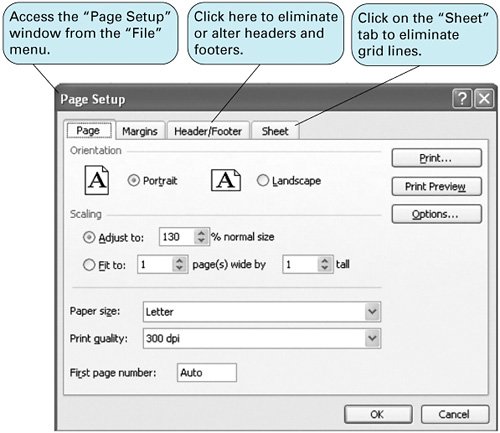Printing a Spreadsheet
| The spreadsheets shown in the various exhibits in this book were developed by using a "screen capture" program, which allows the entire screen to be printed just as you would see it on the screen. However, unless your computer has a screen capture program, you should not expect your spreadsheets to look exactly like the ones in this book when you print them out. Instead, you will print your spreadsheet out by using the normal Excel and Windows print routines. To set up your spreadsheet document for printing, activate the "File" menu located in the top-left-hand corner of the window and then select "Page Setup." This will result in the window shown in Exhibit B.2. This screen enables you to reduce or increase the spreadsheet size as well as position the spreadsheet on the page in portrait or landscape format. Notice the "Header/Footer" tab at the top of this window. By clicking on this tab, you can delete the page numbers and other spreadsheet information, called headers and footers, that normally appears at the top and bottom of a printed spreadsheet, or you can customize your own header and footer. By clicking on the "Sheet" tab at the top of the "Page Setup" window, you can remove the grid lines that separate the cells on every spreadsheet. When you do so, only the borders that you have created will show up. You can preview what your spreadsheet will look like by selecting "Print Preview" at top right or by returning to the "File" menu. Exhibit B.2. The editing features just described are the most basic and are provided to help you get started in setting up and solving problems by using Excel spreadsheets. More sophisticated Excel functions that can be used to solve problems are located in specific chapters where they are applied and can be located by using the book's index. |
EAN: 2147483647
Pages: 358