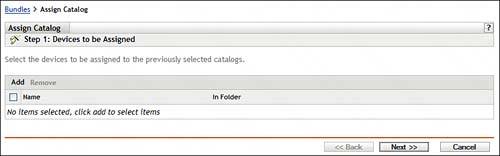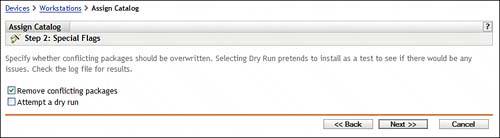How to Assign a Catalog to a Device
| When a catalog is assigned to a device, either directly or indirectly, ZENworks installs the RPM bundles in the catalog to that device. A catalog that is newly assigned to a device is installed when the next bundle refresh cycle occurs. This can happen at boot time or based on the bundle refresh setting in the managed device's zone. You can follow a couple of methods to assign a bundle to a device. One method is as follows:
Another method to assign a catalog is the following:
You can also assign a catalog by going directly to the device or device group. |
EAN: 2147483647
Pages: 147