4.5 Finding and Replacing Text
With the 2002 release of AutoCAD, a new text tool appeared that makes editing a much easier task to accomplish. This tool had accompanied word processors for years and was the subject of much demanding from CAD users. The command is Find , and it offers the ability to search for (and replace) text in a document. To make it even easier, AutoCAD provides a simple dialog box (Figure 4.5a).
In our example (Figure 4.5a), we're searching for text V-101 . We've entered the text in the Find text string: text box and picked the Find button to begin our search. (The Find Next button replaced the Find button after the initial search.)
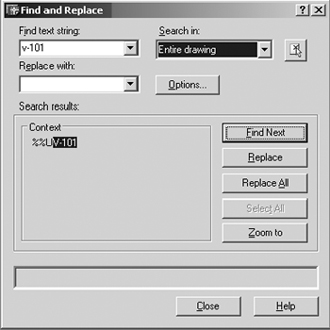
Figure 4.5a:
AutoCAD found one instance of the text and displayed it in the Search Results list box.
Had we desired to replace the text, we would've placed the replacement text in the Replace with text box, done our search (picked the Find button), and then picked either the Replace button (for a single replacement) or Replace All button (for a universal replacement).
Note that we can also search part or all of a drawing using the Search in drop-down box.
We can also go to the text's location using the Zoom in button once the text has been located.
We'll become more familiar with these options in Lesson 13, "Advanced Text: MText."