4.4 Editing Text - The DDEdit Command
4.4 Editing Text “ The DDEdit Command
So now you see that creating text isn't that difficult. But suppose you make a mistake or just want to change something. Let's look at AutoCAD's text editor “ the DDEdit command. The command sequence is quite simple:
Command: ddedit (or ed )
Select an annotation object or [Undo]: [select the text to edit]
AutoCAD presents the text to edit in the Edit Text dialog box (see Figure 4.4.1.2a). Make your changes and then simply pick the OK button to return to the graphics screen.
| Note | In addition to the command line, you can access the DDEdit command by using the Edit Text button on the Text toolbar, or selecting Object Text and then the desired editing tool from the Modify pull-down menu. Alternately, you can use the preferred method for editing (which you'll see in our next exercise) “ selecting the text right-clicking selecting Text Edit from the cursor menu. |
Do This: 4.4.1 Editing Text
-
Be sure you are still in the pidtext drawing in the C:\Steps\Lesson04 folder. If not, open it now.
-
Restore the TITLEB view shown in Figure 4.4.1a.
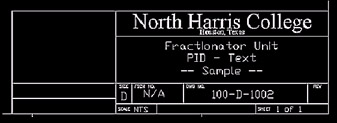
Figure 4.4.1a: -
Notice that the middle line of the title area reads PID-Text . Let's edit this line.
Tools
Command Sequence
Steps
Command: [select the text without entering a command]
1. You could use the command sequence I gave you, but let me show you a quicker way. Select the line of text you'll edit (the line that reads PID- Text .) Do this without entering a command on the command line! The text will highlight and some small boxes will appear. Ignore these for now.
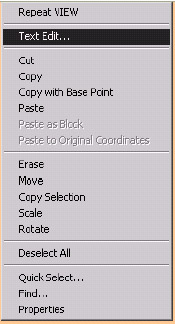
2. Right-click in the graphics area and select Text Edit from the cursor menu.
AutoCAD presents the text in the Edit Text dialog box (Figure 4.4.1.2a).
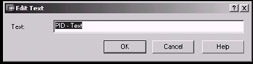
Figure 4.4.1.2a:
3. Type Piping and Instrument Diagram , then pick the OK button.
Select an annotation object or [Undo]: [enter]
4. Hit enter to complete the command.

Command: qsave
4. Save the drawing.
That's all there is to editing text. Really simple, huh?