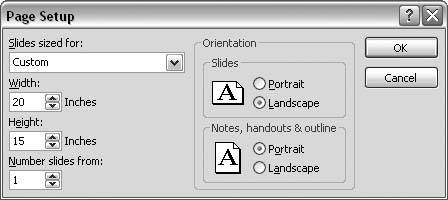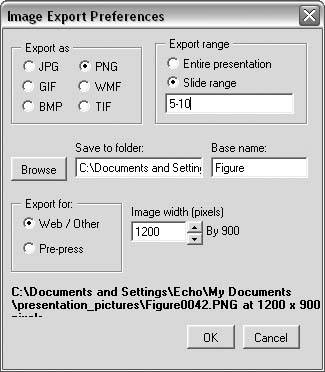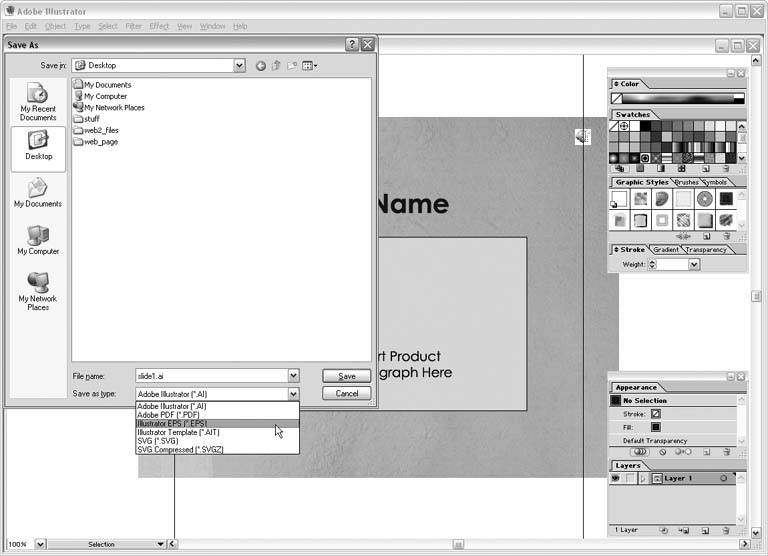9.2. IMAGES 9.2.1. Extract Images from a PowerPoint File THE ANNOYANCE: I created a PowerPoint file with a bunch of pictures I took on vacation. I just realized I accidentally deleted my vacation pictures from my computer. Can I extract them from the PowerPoint file? THE FIX: You can get your photos out of the presentation file in quite a few ways. If you're using PowerPoint 2002 or 2003, right-click the image, select Save As Picture, and choose Save Original Picture by clicking the little arrow next to the Save button (see Figure 9-21). Figure 9-21. When you right-click a picture in PowerPoint 2002 and 2003, you have the option to save the original picture. 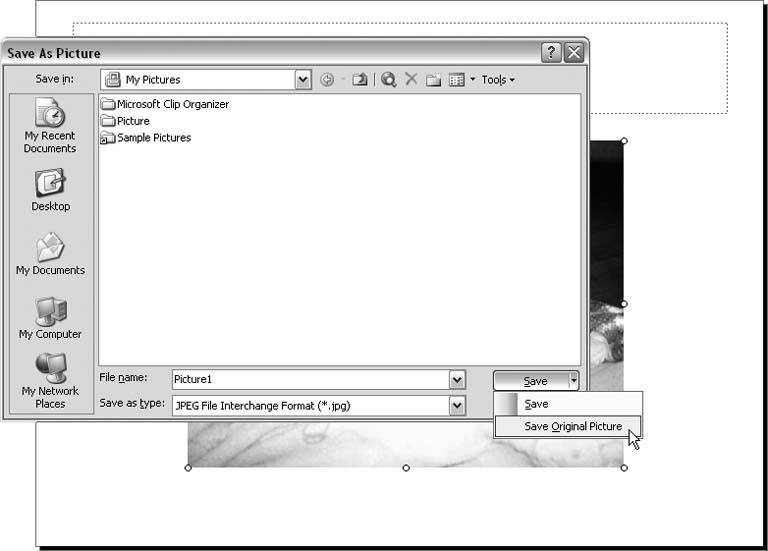
In any version of PowerPoint, you can select File  Save as Web Page. The resulting folder full of files will include your images as either JPGs or PNGs. Save as Web Page. The resulting folder full of files will include your images as either JPGs or PNGs. You can also select the picture on the slide, copy it, and paste it into any image-editing application. 9.2.2. Increase the Resolution of Exported Slide Images THE ANNOYANCE: I want to save my PowerPoint slides as images, but the text on them is really ragged when I do screenshots. How can I increase the resolution so the slide images look better? THE FIX: Select File  Save As and choose an image type from the "Save as type drop-down menu. You'll see a box asking if you want to save all the slides or just the current slide. Click the appropriate button, and the save process will complete (see Figure 9-22). Save As and choose an image type from the "Save as type drop-down menu. You'll see a box asking if you want to save all the slides or just the current slide. Click the appropriate button, and the save process will complete (see Figure 9-22). Figure 9-22. When you choose to save a PowerPoint file as an image, PowerPoint 2002 and 2003 ask if you want to save every slide or the current slide. PowerPoint 97 and 2000 ask "Do you want to export every slide in the presentation". 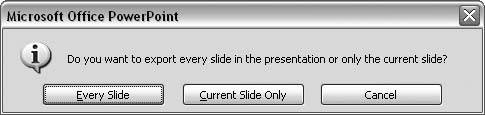
When you save a file as an image, PowerPoint uses the slide size specified in the Page Setup dialog to determine the size of the saved image. If you need more pixels than you're getting with your regular slide size, choose File  Page Setup and increase the size of your slide proportionately (see Figure 9-23). Be sure to check the file after changing the Page Setup size, as doing so can cause strange formatting issues on some slides. Page Setup and increase the size of your slide proportionately (see Figure 9-23). Be sure to check the file after changing the Page Setup size, as doing so can cause strange formatting issues on some slides.
Note: Text slides generally look cleaner when saved as .png files than they do when saved as .jpg files.
Figure 9-23. Choose File  Page Setup to increase the size of your slide, which increases the image resolution when you save the file as an image. Page Setup to increase the size of your slide, which increases the image resolution when you save the file as an image. 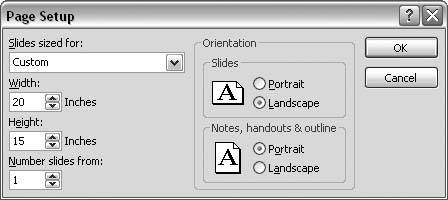
In PowerPoint 2003, you can change the slide image export size in the Windows registry. Visit Microsoft to learn how to do this (http://support.microsoft.com/default.aspx?scid=kb;en-us;827745&Product=ppt2003). In all versions of PowerPoint, you can also use the $30 RnR Image Exporter add-in (http://www.rdpslides.com/pptools/FAQ00005.htm). The Image Exporter lets you specify export size, choose image type, append the filenames, and specify a range of slides to export, all in one dialog box (see Figure 9-24). Figure 9-24. The RnR Image Exporter add-in offers a number of options to create images of your slides. 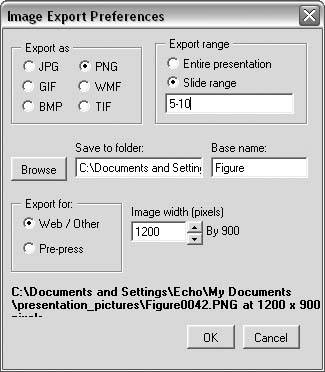
9.2.3. Create Black and White Slide Images THE ANNOYANCE: I'm making a syllabus in InDesign, and I need to create black and white .png files of my PowerPoint slides. Is this even possible? THE FIX: Sure, but you'll need PowerPoint 97 or 2000 to do it. Select View  Normal, View Normal, View  Black and White, and finally, File Black and White, and finally, File  Save As. In the "Save as type drop-down menu, choose either Tag Image File Format (*.tif; *.tiff) or Windows Metafile (*.wmf), which are the only black and white image formats PowerPoint will export. Use an image-editing application to resave the .tif or .wmf files as .png files. Save As. In the "Save as type drop-down menu, choose either Tag Image File Format (*.tif; *.tiff) or Windows Metafile (*.wmf), which are the only black and white image formats PowerPoint will export. Use an image-editing application to resave the .tif or .wmf files as .png files. If you only have PowerPoint 2002 and 2003, you can select File  Save As and choose PNG Portable Network Graphics Format (*.png) from the "Save as type drop-down menu. You'll have to open the .png files in an image editor and convert them to grayscale. Save As and choose PNG Portable Network Graphics Format (*.png) from the "Save as type drop-down menu. You'll have to open the .png files in an image editor and convert them to grayscale. If your slide background is dark or is a picture, and if you want the exported images to use a white background with black text, you should remove the background picture or color and apply a new black and white color scheme to a copy of your file. Because PowerPoint 2002 and 2003 can only export color images of the slides, removing the slide background and applying a black and white color scheme might even make it possible for you to save "black and white" colored images directly from PowerPoint 2002 and 2003 without having to convert the images in an image-editing application. 9.2.4. Create EPS Images THE ANNOYANCE: I'm publishing an article in a scientific journal, and they've requested .eps files. Is it even possible to create .eps files from my PowerPoint slides? THE FIX: Select File  Save As and choose Windows Metafile (*.wmf) from the "Save as type drop-down menu. This is a good place to start because both .wmf and .eps files are vector-based. Open the .wmf file in a vector image editor such as Illustrator or Corel Draw, create outlines from the type, and select File Save As and choose Windows Metafile (*.wmf) from the "Save as type drop-down menu. This is a good place to start because both .wmf and .eps files are vector-based. Open the .wmf file in a vector image editor such as Illustrator or Corel Draw, create outlines from the type, and select File  Export or File Export or File  Save As to create the Figure 9-25. Save your slide as a .wmf file and then open it in a vector-based image editor, such as Adobe Illustrator. Select Type Save As to create the Figure 9-25. Save your slide as a .wmf file and then open it in a vector-based image editor, such as Adobe Illustrator. Select Type  Create Outlines to create outlines from the text, and select File Create Outlines to create outlines from the text, and select File  Save As to save the file as an .eps file. Save As to save the file as an .eps file. 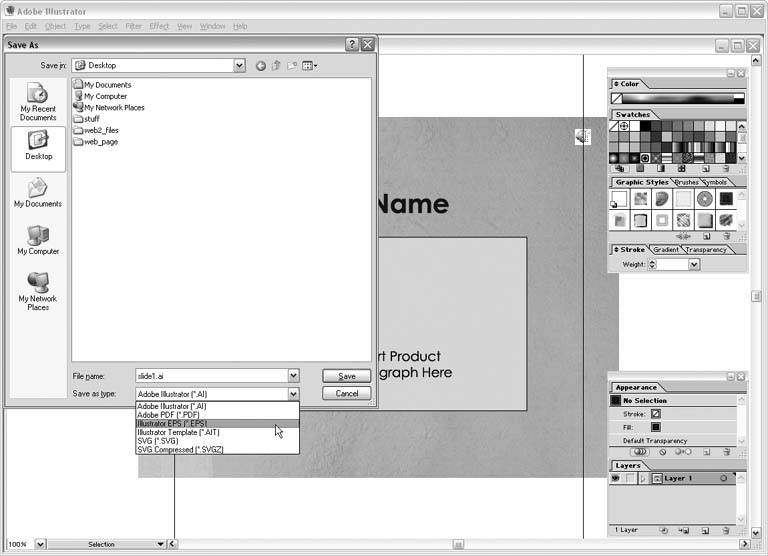
Or you can follow these steps: Print a single slide to a single-page PDF from within PowerPoint (see "Create PDFs from PowerPoint" earlier in this chapter). Open the PDF in Adobe Illustrator, and then export to an EPS format.
Since PDF and EPS are based on the same technologies, you'll get much better quality than using WMF as an intermediate format. This trick works with any application that cannot export to an EPS file. | 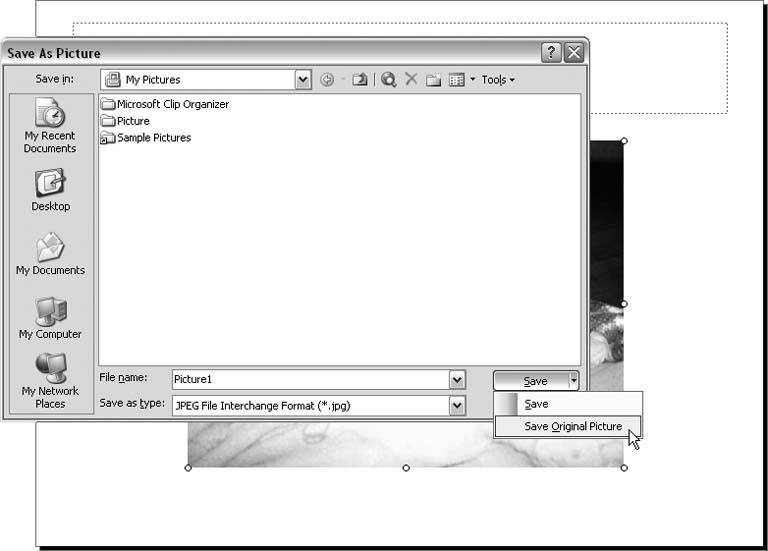
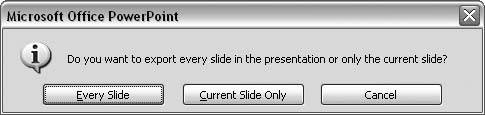
 Save as Web Page. The resulting folder full of files will include your images as either JPGs or PNGs.
Save as Web Page. The resulting folder full of files will include your images as either JPGs or PNGs. Save As and choose an image type from the "Save as type drop-down menu. You'll see a box asking if you want to save all the slides or just the current slide. Click the appropriate button, and the save process will complete (see Figure 9-22).
Save As and choose an image type from the "Save as type drop-down menu. You'll see a box asking if you want to save all the slides or just the current slide. Click the appropriate button, and the save process will complete (see Figure 9-22).