Generating Reports from Project XML Data
Generating Reports from Project XML Data
You can export project information as XML data and create reports in other applications. You can generate this information as an HTML file for viewing on a Web site. You can send this information to a Microsoft Excel spreadsheet. In short, you can use this project XML data in any application that recognizes XML.
This function can be useful if you want to save a snapshot of report information in another program or if you want to manipulate project data in different ways than are available in Microsoft Project.
New Feature In Microsoft Project 2002, the XML Reporting Wizard Component Object Model (COM) add-in was available as a Web download. Now the wizard is built in to Microsoft Project and available on the Analysis toolbar.
With the XML Reporting Wizard, you can save your project as an XML file. You can apply an XSL template to that data. Two sample XSL templates for HTML files are provided with Microsoft Project. You can also create your own XSL template to make the XML data appear exactly the way you need. If you're using your own XSL template for your project report, be sure it's created and ready on your computer or network before running the wizard.
To generate a report using the XML Reporting Wizard, follow these steps:
-
Click View, Toolbars, Analysis to show the Analysis toolbar.
-
On the Analysis toolbar, click XML Reporting Wizard.
-
Read the first page of the XML Reporting Wizard and then click Next.
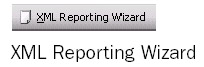
-
In the Specify XML File Wizard page, make sure that the New File option is selected and then click Next.
-
In the browser window that appears, navigate to the location on your computer or network where you want to save the new XML file containing your project data. In the File Name box, enter a filename and then click Save.
The Select The Transform To Apply Wizard page appears (see Figure 12-40).
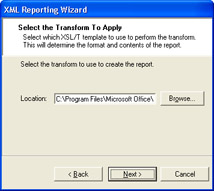
Figure 12-40: Find the XSL template to apply to your project XML data and create your report. -
Click the Browse button to find and select the XSL template to apply to your data.
The template you choose will determine the format and content of your project XML report.
Click Open .
Two XSLs are provided with Microsoft Project: CRITTASK.XSL and RESOURCE.XSL.
-
In the wizard again, with the path to your selected XSL in the Location box, click Next.
-
In the Complete The Report Wizard page, click Preview.
Your browser opens with the new XML report.
-
Review your report in your Web browser (see Figure 12-41).
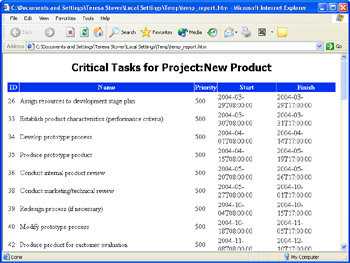
Figure 12-41: Use the XML Reporting Wizard and an XSL template to create an XML report from your project data. -
Return to Microsoft Project.
If you're happy with the report, click Save. Navigate to the location you want, enter a name for the report, and then click Save.
If you want to change the report before saving it, click the Back button to return to previous wizard pages.
When you're finished previewing and saving your new report, click Finish.
EAN: 2147483647
Pages: 268