Hack 58 Create a Rolling Movie Title
| < Day Day Up > |
| A cake isn't really dessert without icing, and a movie isn't complete without titles. Here's a simple way to create tasty Hollywood-style rolling credits . We've been working in QuickTime Pro for the previous movie-editing hacks [Hacks Section 5.11, Section 5.12]. QuickTime is featured in this book for a number of reasons. First, it's cross-platform, so Mac and Windows users are on equal footing. Second, it's extremely powerful for its cost (US$30). Third, it's essentially the native format that your digital camera uses to record movies, so why go through nasty conversions when you don't have to? But finally, and just as importantly, QuickTime is very hackable. This hack illustrates that point beautifully. Rolling credits and titles are a Hollywood tradition. They have graced movies made by Charlie Chaplin to Woody Allen. And they can add a professional touch to your digicam videos just as well. I'm not going to get into the various movie-editing applications that require you to convert your QuickTime footage just so you can add rolling titles. Instead, I'm just going to use QuickTime Pro and your favorite text editor. 5.13.1 Using Text TracksText tracks are low-bandwidth, vector titles you can add to your movies. The QuickTime web site (http://www.apple.com/quicktime/tools_tips/tutorials/texttracks.html) explains how to add text to your movies. The problem is, you can't easily control how the text looks by using the basic method that most tutorials describe. But if you get into a wonderful, hackable, hidden feature in QuickTime called text descriptors , you can create just about any type of title your imagination can conceive. Think of text descriptors as tags that tell QuickTime how your title should look. You can see the entire list of these tags at Apple's web site (http://www.apple.com/quicktime/tools_tips/tutorials/textdescriptors.html). To put them to work for you, open Notepad, TextEdit, or your favorite text editor. Then, enter the following text: {QTtext} {font:Arial Black} {bold} {anti-alias:on} {size:18} {textColor: 65535, 65535, 65535} {backColor: 0, 0, 0} {justify:center} {timeScale:300} {width:320}{height:240} {language:0} {textEncoding:0} {scrollin:on} {continousScroll:on} {scrollOut:on} [00:00:00.000] [00:00:02.000] A Simple Movie Title [00:00:08.000] You'll only have to do this once. From then on, all you have to do is use Save As to create different rolling titles. Once you've entered this information, save it as a .txt file. Then, open QuickTime and select Import from the File drop-down menu, as shown in Figure 5-18. Figure 5-18. Using the Import command in QuickTime for Windows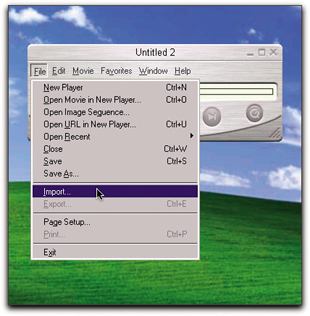 If you're working in Windows, you'll be greeted with a dialog box that allows you to navigate to your text file. Once you do, highlight it and click the Convert button. You'll be greeted with another dialog box. All you have to do is provide a new filename (it can be anything) and click Save. QuickTime will build the rolling title for you. Mac OS X users follow a similar procedure. Select Import from the File drop-down menu, navigate to your text file, and click on the Open button. Figure 5-19 shows the complete title in QuickTime on Mac OS X. Figure 5-19. The complete title, as shown in QuickTime on Mac OS X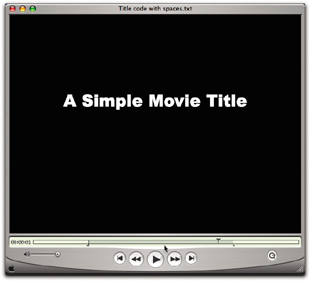 Your rolling title is now ready to view. When you click the Play button on the viewer, you'll see "A Simple Movie Title" scroll upward. You can use the title as is, or you can trim off parts of it to shorten it [Hack #57] . Once you have the title edited to your tastes, copy it to the clipboard by choosing Copy from the Edit drop-down menu. Then, open the movie to which you want to add the rolling title. If this is an opening title, make sure the receiving movie is set at the beginning. Select the Paste command, and your title will now be placed at the beginning of the movie. 5.13.2 Customizing Your TitleIf you want a different look, all you have to do is change the appropriate text descriptors, do a Save As, and import in QuickTime. For instance, if you want to add a credit line to your rolling title, it might look like this: {QTtext} {font:Arial Black} {bold} {anti-alias:on} {size:18} {textColor: 65535, 65535, 65535} {backColor: 0, 0, 0} {justify:center} {timeScale:30} {width:320}{height:240} {language:0} {textEncoding:0} {scrollin:on} {continousScroll:on} {scrollOut:on} [00:00:00.000] [00:00:02.000] A Simple Movie Title [00:00:08.000] by Derrick Story [00:00:14.000] The timestamp numbers that follow the text determine how fast the text scrolls . If you want to slow down the movement, make the timestamp longer. For example, go from [00:00:04.000] to [00:00:08.000]. If you prefer to have blue text on a white background, use these descriptors: {textColor: 0, 0, 65535}{backColor: 65535, 65535, 65535} Or, for black on a white background, use these: {textColor: 16448, 0, 16448}{backColor: 65535, 65535, 65535} You can also change font size, font type, and the width and height of the frame. It's amazingly easy and fast. Who needs a cumbersome user interface when you can author with a simple text editor? You can also add more descriptors. The complete list is online at http://www.apple.com/quicktime/tools_tips/tutorials/textdescriptors.html. 5.13.3 Final ThoughtsI usually make my rolling title and then trim it before adding it to my movie. One of my favorite tricks is to trim the title so that it stops in the middle of the screen instead of rolling off the top edge. If you plan on putting your movie on DVD and playing it on a TV, be sure to leave plenty of elbow room on the outer edges of the letters . Televisions often show less viewing area, and your titles might be missing a few digits if they span the width of the frame. Finally, keep your titles simple and brief. You certainly don't want the credits to last longer than the movie itself! |
| < Day Day Up > |
EAN: 2147483647
Pages: 161
- Chapter I e-Search: A Conceptual Framework of Online Consumer Behavior
- Chapter III Two Models of Online Patronage: Why Do Consumers Shop on the Internet?
- Chapter XI User Satisfaction with Web Portals: An Empirical Study
- Chapter XIII Shopping Agent Web Sites: A Comparative Shopping Environment
- Chapter XV Customer Trust in Online Commerce