Hack 77 Transfer Images Via Email
| < Day Day Up > |
| Wireless photo transfer is one of the great advantages of camera phones. These tips will have you filling up your friends ' phone mailboxes in short order . Email might be the simplest way to get a photograph from your phone to somewhere else. It doesn't require a special cable, computer peripheral, or additional software. Only a few camera phones (mostly in the Smartphone category) allow additional file storage using MMC or SD cards. This means that if your phone has limited storage space or if you have installed a number of aftermarket applications that have their own data requirements, you'll fill up the phone's internal storage with just a few photos. Emailing your photo might be the only way to free up storage space on your phone if you do not have ready access to a desktop, notebook, or PDA to which you can offload the phone's photo files. To make sure you do not incur any unexpected extra cost, you should check your mobile phone's service plan before transferring photos via email. Most mobile-phone service providers have a set of email and data services to choose from. If you plan on emailing photo files frequently from your camera phone, I recommend choosing an unlimited email or data plan. Generally, these plans are reasonably priced. After you confirm that you can send photo files using email on your camera phone, the next step is to add email addresses to your phone's contacts list. You can create and edit contacts by using the phone's keypad. However, you might find it faster and easier to create the contact entries on your notebook or desktop PC and then synchronize the list with your camera phone. Most camera phones come bundled with software to synchronize data with a Microsoft Windows system. If you use Mac OS X, check whether Apple iSync (http://www.apple.com/isync/) will allow you to synchronize your computer's address book with your camera phone. Linux users should investigate Wammu-Gammu GUI (http://www.cihar.com/gammu/wammu/) to see if it meets their needs. Once you have laid the groundwork , sending a photo in email from a camera phone is easy. On my Nokia 3650, I start by choosing Send Figure 7-7. Sending a photo using Multimedia Messaging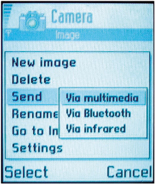 The email address in Figure 7-8 was selected from my phone's contacts list. As mentioned earlier, this process is much more fun if you have the addresses of friends and family in the phone. The text name associated with the email address is shown in the To: field. The subject is out of view in this screen. Figure 7-8. Image ready to send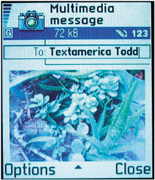 If you're not careful, it's easy to fill up someone else's email box (or your own) with camera-phone photos. For example, when set to its Fine image setting, the Nokia 3650 creates JPEG files that range in size from 50 to 80 KB for 640 480 (0.33-megapixel) images. Emailing 40 to 50 of these image files will fill up a mailbox with a three-megabyte limit (typical for some free mail services). File size will become even more of an issue as one- and two-megapixel camera phones become more common and file sizes increase geometrically . Todd Ogasawara |
| < Day Day Up > |
EAN: 2147483647
Pages: 161
 Via Multimedia, as shown in Figure 7-7. Multimedia Messaging Service (MMS) is an extension of the text-only Short Messaging Service (SMS), which allows text, sound, images, and video messages to be sent between MMS-capable phones. However, these messages can also be sent through conventional email if the operator of the mobile phone provides this service.
Via Multimedia, as shown in Figure 7-7. Multimedia Messaging Service (MMS) is an extension of the text-only Short Messaging Service (SMS), which allows text, sound, images, and video messages to be sent between MMS-capable phones. However, these messages can also be sent through conventional email if the operator of the mobile phone provides this service.