Hack70.Put a Video Jukebox in Your Car Theater
Hack 70. Put a Video Jukebox in Your Car Theater
Use home theater software to provide a great multimedia experience in your car. Home theater personal computers (HTPCs) are pretty leading-edge stuff, but if you want to go to the real bleeding edge, you'll need a car theater PC (CTPC). Imagine all the rear-seat entertainment you could provide with a few hundred gigabytes of movies, music, photos, and games [Hack #72], all of which you can take with you anywhere you drive! The good news is that there is a lot of choice in HTPC software; the bad news is that it varies from very beta to fairly mature, and most of it was not designed for in-car use. I've isolated a handful of good candidates, though, and to help you narrow down the choices I'll go over the caveats of using these programs on a car PC. Table 7-2 shows a sampling of the HTPC software available today.
For the purposes of this hack, I'll assume you have video in digital form (on a PC or on CD/DVD) that you want to get into your in-car PC. I'll avoid most of the PVR applicationssuch as Frey Technologies' SageTV (which I think is one of the best in-home PVRs), SnapStream's Beyond TV, and Home Media Networks' ShowShifterbecause the main focus of these PVR programs is on scheduling, recording, pausing, and playing back live TV. Importing content, which is needed for a car theater, tends to be an afterthought. Most HTPC applications are written with a remote control in mind, and they assume you don't have access to a keyboard or a mouse. ("Control Your Car PC with a Handheld Remote" [Hack #56] covers the use of remote controls for in-car computing in detail.) However, I find that having some sort of mouse (such as a touchscreen [Hack #26]) is still essential. If you are using Windows, there is nothing more annoying than a pop-up that you can't get rid of with the remote control or having no way to recover from an application crash. As you can see from Table 7-2, other operating systems (such as Linux or Mac OS X) can also be used for this project, as can alternative hardware (such as an Xbox). However, setting up Linux can be a real chore, Macs tend to be a bit pricier for the hardware you get (though the Mac Mini [Hack #54] is changing this), and the Xbox requires a bit of hacking to get it to work well in the car and make it home-theater-ready. For most uses, the easiest, cheapest solution with the best third-party support is Windows (XP or later). 7.3.1. Hardware RequirementsWhile VIA's EPIA motherboards are the most popular in-car computing platform [Hack #41] today, even their fastest processors are a bit anemic for all the different video compression standards used currently. A true Pentium or Athlon processor of at least 1 GHz is a requirement for smooth video playback with all the video codecs you're going to run into. I recommend the following system specs:
A two-hour movie compressed to MPEG-4 typically takes up either 700 MB or 1400 MB (i.e., one or two CDs, depending on the compression). With that kind of compression, you can fit 4080 movies on an empty 60-GB drive. If MP3 music files average 5 MB per song, just 20 GB of your space will hold over 4,000 songs (that's 11 days of no-repeat music!). Live TV content recorded with a hardware MPEG-2 encoder such as the Hauppauge line of PVRs (150/250/350) is typically recorded at much higher data rates. A typical 60-minute program in MPEG-2 may be 24 GB or more, which means you can store less than 50 hours of television on a 60-GB disk. Some people like to keep their DVDs uncompressed on their hard drives (better quality, and no time-consuming compression to do). These files will be 49 GB per movie, so plan on getting a monster 400-GB drive if you want to do this! 7.3.2. Software RequirementsSince you will probably be transferring media files [Hack #64] from your hacked TiVo (Raffi Krikorian's Tivo Hacks tells you how to do this) or other in-home HTPC, your CTPC needs the correct codecs to play back the various video formats. While Windows XP comes with the Windows Media codecs, to play DVDs you need a software decoder such as InterVideo PowerDVD, CyberLink PowerDVD, or the drivers that came with your DVD player. Once you've installed any of these programs, you'll be able to play DVDs in any of the HTPC applications I mention here. Note, though, that there may be some MPEG-2 or MPEG-4 encoded formats that you'll need additional codecs to play back. DivX (http://www.divx.com) is the most essential codec to install; after that, http://www.free-codecs.com should help you get any others you need.
Just about every piece of software I tested requires the latest versions of both DirectX 9 and .NET 1.1, both of which are available from the Microsoft web site. If you want to transfer media to your CTPC, one option is to directly rip content off your own CDs and DVDs. The main advantages of this approach are that it is legal (depending on who you talk to) and that many of the ripping tools download metadata (such as cover art, artists' names, release dates, and so on) automatically. This metadata can be imported into and used by many HTPC applications. A presence or absence of accurate metadata really shows up when you're using these applicationsif you have a large collection of audio and video that you've imported from many different sources, you'll want a way to have the content show up with album art, movie posters, and all the other eye-candy that these HTPC applications can provide. Though downloading media from the Internet will save you the time of compressing and ripping it yourself, you'll likely need to add metadata information manually to make these files truly useful. 7.3.3. HTPC ComparisonsI tested half a dozen of the HTPC applications that I thought might be appropriate for in-car use. For the reasons stated earlier, I did not test all of the PVR-centric applications. In the end, the programs covered in this section were the strongest candidates for in-car use. 7.3.3.1 Windows Media Center Edition ($150 OEM).Windows Media Center Edition (MCE), shown in Figure 7-4, is by far the most well-polished of the HTPC applications, with stunning 3D visuals (and hardware requirements to match). Almost Mac-like in its ease of use, it was unfortunately not Mac-like in its importing ability and compatibility with my media library. I found that the application did a good job of collecting metadata (such as artwork and DVD information) from ripped content, but didn't do so well with media downloaded from the Internet. I don't know how it manages to guess which CD is which, but with downloaded content it was more miss than hit. When displaying metadata, I liked how as a fallback it will generate preview icons for videos by displaying an actual video frame (although with CDs you just get a generic icon). 7.3.3.2 Meedio ($59.99).Meedio (Figure 7-5) has an interface remarkably similar to Media Portal's MCE skin and, obviously, similar to MCE itself. At first, it seemed like an ideal solution (if at a cost). The interface is as clean as Windows MCE's, the menu sound effects are easily the best of the bunch(very TiVo-like), and the onscreen menus for playing back media are all top-notch. It does a fine job of playing back DVDs, videos, and music, and of displaying photos. Meedio also has more plug-ins than any of the other applications I tested, giving it compatibility with a wide range of remote controls and allowing it to download tons of information, ranging from movie listings to weather forecasts to top-10 music lists (just to name a few). Figure 7-4. Windows MCE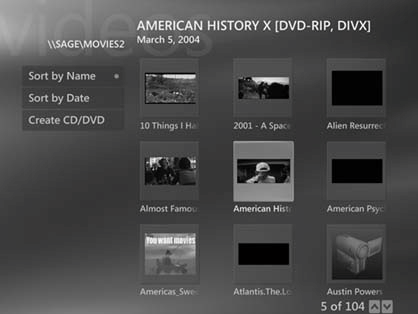 Since I'm big on metadata support, I was eager to test out how well Meedio handled gathering information from both ripped content and stuff I downloaded from the Internet. Though Meedio did find some of the cover art for my music, it couldn't make use of any of the textual metadata. It performed similarly poorly with videosin fact, a little worse than MCE, since it didn't create preview icons for them. 7.3.3.3 Media Engine (free).Media Engine (Figure 7-6) is the only software I looked at that was actually designed as a car PC application. The bad news is that it's the most difficult to set up and has the worst user interface of all the applications I tried. The setup dialogs are daunting, the menu options are usually not clear, and the buttons take time to learn and aren't always obvious. Figure 7-5. Meedio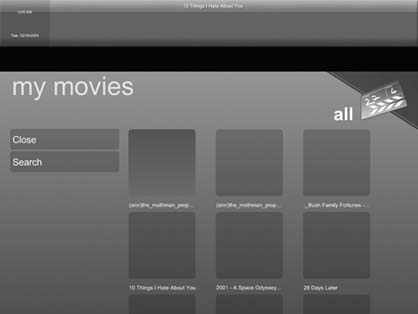 Figure 7-6. Media Engine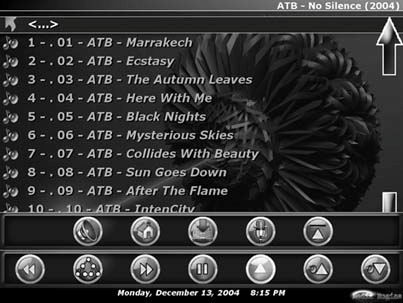 On the positive side, it has a few features that may make it a must-have for some users:
Media Engine is also the most tenacious of the applications about keeping itself on top, and it doesn't use pop-up windows. This is great, because with some of the other apps I had to reboot just to get back to a menu that had been obscured by some dialog box that I couldn't get rid of without a keyboard. A major downside, however, is that the limitation of a single media folder prevented me from managing my media the way I prefer, with separate volumes and folders for my music and videos. 7.3.3.4 Media Portal (free).I really was impressed when I ran Media Portal (Figure 7-7) for the first time. The setup is almost as easy as that for Windows MCE, and the menus are almost as polished. The only bad news is that it is brand new and was a little unstable. However, development is proceeding at a rapid pace, and as the program is open source, if any of the programmers drift away there should be others to pick up the slack. There also seem to be quite a few plug-ins in development, and the message boards are very active. The setup for Media Portal runs you through several wizards for music, pictures, DVDs, videos, and TV. These wizards allow you to specify as many music, picture, and video folders as you want, as well as which external players and MPEG-2 codecs to use, and all the typical options expected of a media player. Once inside Media Portal, you can get back to the setup panel or the wizards from the main menu (which isn't visible in full-screen mode), or you can hit F2 to open the setup menu (whether it's in full-screen mode or not). The video playback function could use a bit of polish, but it was very solid and got the job done. My only complaint is that the onscreen menus were a bit sloppy and occasionally flickered. Figure 7-7. MediaPortal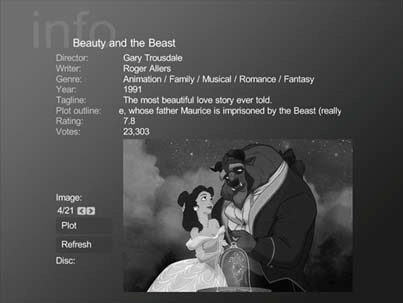 I also love the media information setup. While MCE is good about metadata when working with ripped media, it falls flat on its face with downloaded content. Media Portal can use the same metadata that Windows creates, but it also builds on it by using the Internet Movie Database (http://www.imdb.com) for video metadata and another online database for music metadata. In my experience, the music section was good, but the video section was amazing. With movies, you can hit the Info button on your remote (or select Scan from the main menu), and Media Portal will attempt to search the IMBD based on the filename. It then presents you with a list of results you can choose from. If it gets it wrong, there is a manual setting where you can put in your own search terms. Once you've made a match, it downloads the complete cast information, artwork, and a synopsis of the film. I love it! Another very nice feature is that when you turn off your car PC, Media Portal remembers the position you were at in any video files that were playing. This means your kids can pick up watching Finding Nemo at the same spot they were at when you turned off the car to fill up the gas tank! Unfortunately, this doesn't currently work for remembering DVD positioning, but I have a feeling that this is on the to-do list. Overall, Media Portal gets my vote for the in-car HTPC application of choice. It's free, it has good support, the interface is excellent, the setup was easy, and the player is solid. Jacob Riskin |
