Working with Network Connections
![]()
Information about all your network connections—local area network, dial-up to a private network or virtual private network using a modem or ISDN, and direct cable connection—is available in the Network And Dial-Up Connections folder. To work with your network connections, open the Start menu, point to Settings, and choose Network And Dial-Up Connections. See Figure 16-1.
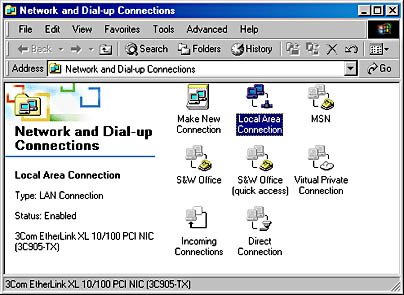
Figure 16-1. The Network And Dial-Up Connections folder contains a Make New Connection icon, an icon for each network adapter installed in your computer, and an icon for each dial-up and direct connection you have created.
In the Network And Dial-Up Connections folder, you can
- Create a new connection. Double-click the Make New Connection icon.
- Open (that is, connect using) a dial-up or direct connection. Double-click its icon.
- Check an active connection's status. (Active connections are shown in full color; icons for connections that are currently disconnected are dimmed.) Double-click its icon to display a dialog box like the one shown next.
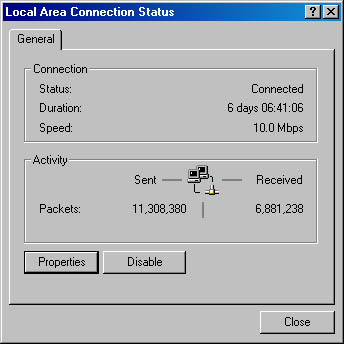
TIP
You can also view a connection's status by pointing to its icon in the status area of the taskbar. To display the status-area icon, open the connection's properties dialog box and select Show Icon In Taskbar When Connected.
- Create a desktop shortcut for a connection. Right-click its icon and choose Create Shortcut.
- Copy a connection so you can make changes to the copy. Right-click its icon and choose Create Copy.
TIP
Sometimes it's easier to copy and modify an existing connection than to start from scratch with the Make New Connection icon.
- View or modify a connection's properties. Right-click its icon and choose Properties. (You must be logged on as a member of the Administrators group to modify connection properties.)
- Change your computer's name or join a different workgroup or domain. (You must be logged on as a member of the Administrators group to make these changes.) Choose Network Identification from the Advanced menu.
TIP
A cascading Network And Dial-Up Connections folder on the Start menu lets you make a connection with a single click. To set up a cascading folder, open the Start menu, point to Settings, and choose Taskbar & Start Menu. Click the Advanced tab, and then select Expand Network And Dial-Up Connections in the Start Menu Settings box.
In the rest of this chapter, we'll look at these tasks in greater detail as we explore each type of network connection.
EAN: 2147483647
Pages: 317