Running a Program Under a Different User Account
![]()
Sometimes a program you want to run might not be accessible to the account under which you're currently logged on. If your item is accessible to another account and you're able to log on to that account, you could log off the current account, log back on to the other account, and then run the program you want to run. But Windows 2000 offers a simpler solution. To set up a program so that you can run it under a different user account:
- Right-click the shortcut you use to run the program. (Typically, this is a shortcut somewhere on your Start menu.)
- Choose Properties from the shortcut menu, and click the Shortcut tab.
- Select the Run As Different User check box and click OK.
When you run the program, you'll see a dialog box similar to the one shown in Figure 14-1. Enter the user name, password, and domain name for the account you want to use—just as you would if you were logging on to the operating system using that account.
The ability to run a program as a different user is of particular value to system administrators who don't want to do their nonadministrative work under an administrative account. Running a system as an administrator makes that system vulnerable to accidents and mischief. The "run as" feature makes it possible for administrators to log on with a lower level of privileges and then use their administrator privileges only when performing those tasks that require them.
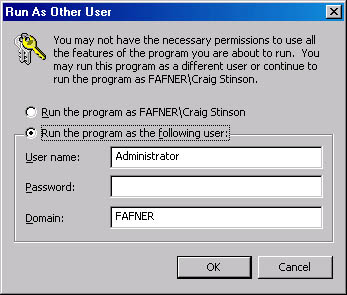
Figure 14-1. If you select the Run As Different User check box in the properties dialog box of a program's shortcut, Windows prompts you for this logon information when you run that program.
TIP
Occasional or One-Time-Only Use of Run AsYou can run programs under a different account on an ad hoc basis, without modifying the programs' shortcuts. Hold down the Shift key while you right-click a program's icon (on the Start menu, a toolbar, the desktop, or in Windows Explorer) and the shortcut menu includes a Run As command. Choose that command and you'll see the Run As Other User dialog box shown in Figure 14-1.
EAN: 2147483647
Pages: 317