Running Programs at Startup
Program and document shortcuts stored in the Startup section of your Start menu are executed automatically every time you log on to Windows 2000. You can use drag-and-drop techniques to move items into or out of the Startup folder. For example, if a program is currently on your Accessories menu and you want it to run every time you log on, you can open Accessories, find the item, and then drag it over to Startup. If you want the item in both places, Accessories and Startup, copy it by holding down the Ctrl key while you drag. To delete a Startup item, right-click it and choose Delete. To move an item from Startup to some other branch of the Start menu, simply drag it where it needs to go.
If you accidentally drop an item in the wrong place, close the Start menu, right-click the desktop, and choose Undo from the shortcut menu.
TIP
If you work with the same document every day, create a Startup shortcut to the document. Find the document in Windows Explorer (the Search Assistant can help), and then right-drag it to the Startup folder. From the menu that appears when you release the right mouse button, choose Create Shortcut(s) Here.
Using the Startup section of the Start menu is one way to get a task running automatically at logon. The Scheduled Tasks feature, which we'll look at next, is another. There are additional ways that programs can become logon tasks. For example, if you've set up your system to use offline files and have files synchronized automatically at logon, then Synchronization Manager becomes a logon task. You can see a list of your account's logon tasks as follows:
- Right-click My Computer and choose Manage from the shortcut menu.
- Expand System Tools, then System Information, and then Software Environment.
- Select Startup Programs.
Choosing Manage from My Computer's shortcut menu opens Computer Management. Figure 14-2 shows an example of what you might see when you navigate to Startup Programs.
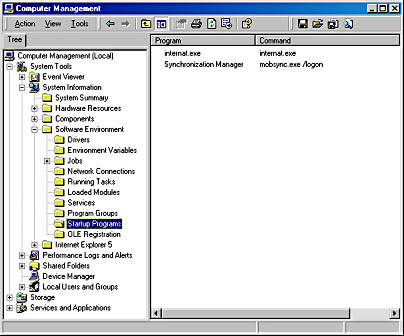
Figure 14-2. You can find out what's running at startup by right-clicking My Computer, choosing Manage, and navigating to Startup Programs.
EAN: 2147483647
Pages: 317