Playing FreeCell
If you're looking for a form of solitaire that you can win more times than you lose, FreeCell is your game—unlike the traditional Solitaire, which it superficially resembles. FreeCell is a puzzle that can usually be solved. Once you get the hang of it, you might find that the challenge of the game is to put together long winning streaks, rather than to win an individual encounter. (FreeCell keeps track of your winning and losing streaks; press F4 to see your statistics.)
The objective of FreeCell, like traditional Solitaire, is to stack all of the cards in their respective suits, beginning with the ace. Unlike Solitaire, however, FreeCell deals all the cards face up; nothing is hidden. Figure 38-7 shows a FreeCell game in progress.
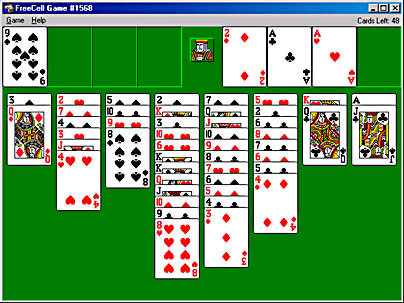
Figure 38-7. The objective of FreeCell is to move cards to the four home cells in the upper right corner.
The four rectangles in the upper left are the free cells. During play, you move cards from the layout stacks to the free cells to get them out of the way temporarily. Each free cell can hold only one card; you can't stack cards in free cells. In Figure 38-7, one free cell is occupied—by the nine of spades.
The four rectangles in the upper right are the home cells. That's where you build stacks for each suit, beginning with the ace. In Figure 38-7, beginning stacks for three suits appear in the home cells.
To move a card, click to select it, and then click where you want the card moved. You can cancel a move by clicking the card a second time before completing the move. As a shortcut, you can double-click a card in the columns to move it directly to an open free cell.
Rules of the Game
You win FreeCell by moving all the cards to the home cells. Following are the legal moves in FreeCell:
- Only the bottom card in each layout column and cards in the free cells can be moved.
- The bottom card in any column can be moved to any empty free cell.
- Cards can be moved to a home cell from the bottom of any layout column or from a free cell. You can move a card to a home cell, however, only if the card is the next highest in a suit. The bottom card on each home cell must be an ace. The next card must be the two of that same suit, and so on.
- Cards can be stacked within the layout as in a traditional solitaire game (cards of opposite colors in descending order). Using Figure 38-7 as an example, you could move the jack of clubs from the eighth column onto the queen of diamonds in the first column. This action would uncover the ace of spades, which could then take its place in the fourth home cell. (And, in fact, FreeCell would move that ace to the home cell for you automatically.) You can move cards back and forth between the layout and the free cells.
- Any card can be moved to an empty column.
Visual Feedback
Changes in the mouse pointer help you find legal moves. In Figure 38-7, for example, if you click the jack of clubs and then hover over the queen of diamonds, the mouse cursor changes from its normal shape to an open downward-pointing arrow. If you click the jack of clubs and then hover over a free cell, the cursor becomes a solid upward-pointing arrow.
These cues become particularly useful when you want to move a set of cards through free cells onto another layout stack. For example, in Figure 38-7, you could move four of diamonds, five of clubs, six of diamonds, and seven of clubs from the sixth column onto the eight of hearts in the fourth column. You would do this by moving the four, five, and six to free cells, moving the seven to the eight of hearts, and then moving the six, five, and four (in that order) from free cells onto column 4. Visual feedback from FreeCell would let you know that the complex move is legal. If you clicked on the four of diamonds and then hovered over the eight of hearts, the cursor shape would become an open downward arrow. And, in fact, if you then clicked the eight of hearts, FreeCell would carry out the complex move for you automatically.
FreeCell also provides a visual alert—a flashing title bar—if you should reach a state where you have only one legal move available. If you're fortunate, that legal move might open additional moves for you.
TIP
When you can't tell the suit of a partially covered card, right-click it. While you hold the mouse button down, FreeCell shows you the entire card.
Strategy Tips
You'll do best in FreeCell if you consider your task to be organizing cards in the layout stacks, rather than moving them to home cells. If you get the cards organized down below, the home cells will take care of themselves.
Remember that once you've played a card to a home cell, you can't move it back to the layout. Sometimes a card is more useful to you on the layout than it is on its home stack. Some cards move automatically to the home row as they become available, but only if they have no possible strategic value on the layout stacks. For example, if you have three home rows with cards through three stacked on them, and the fourth row has a two, the three will be automatically moved when it becomes available, because a three is of no value on the layout stacks when there are no more twos to play on it. When you begin a game, your first goal should be to get at least one ace of each color to the home stacks.
Try to keep at least one free cell open. Don't move a card to a free cell just because you can—if you do, you might not have an empty free cell when you really need it.
Two cards of the same rank lying atop one another in a layout stack represent a potential hazard. When you see cards doubled in this manner, it's often a good idea to "undouble" them as quickly as you can.
Changing Game Options
You can play 32,000 different hands of FreeCell. When you press F2 or choose New Game from the Game menu, FreeCell selects a game at random. To select a specific game, press F3 or choose Select Game from the Game menu, and enter the number of the game you want to play. If you want to play the same hand over, choose Restart Game.
FreeCell normally beeps and displays an error message when you try to make an illegal move. You can turn that action off by choosing Options from the Game menu and clearing the Display Messages On Illegal Moves check box. You can also turn off animation for faster play and you can turn off the double-click action of moving a card to a free cell.
EAN: 2147483647
Pages: 317