Playing Minesweeper
Minesweeper is a game of logic and deduction. The objective is to uncover all the squares in a minefield (presented as a grid of squares) that don't contain mines, and mark the squares that do, as quickly as possible—while avoiding the sudden death of "stepping on" a mine.
When you start Minesweeper, a gridlike minefield appears, as shown in Figure 38-4.
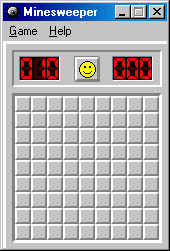
Figure 38-4. Minesweeper depicts a "minefield," where each square in the grid might be concealing a mine.
The game starts when you make your first move by clicking a square to uncover it. Each square contains a number or a mine, or is blank. If the square contains a number, the number indicates how many of the directly adjoining squares contain mines. If the square you reveal is blank, there are no mines in the adjacent squares, so the surrounding squares are uncovered automatically. If you click a square that contains a mine, you lose and all the mines are displayed.
If you win a game (no small feat), the smiley face between the counters appears with sunglasses. If you lose, the smiley face frowns. Figure 38-5 shows a winning game and a losing game.
To start a new game, choose New from the Game menu, or click the smiley face.

Figure 38-5. A winner and a loser. Notice that all the mines are displayed in the losing game.
The counter in the upper left portion of the Minesweeper window indicates the number of unmarked mines in the minefield. The counter in the upper right portion of the Minesweeper window displays the elapsed game time from the instant you uncover the first square. The clock stops when you finish the game—or when it finishes you.
You can mark squares that you think contain mines by right-clicking them. When you mark a square, a flag marker appears in the square and the number in the counter displaying the total number of mines is decreased even if the square doesn't actually contain a mine. This can be misleading.
If you're not certain that a square contains a mine, right-click twice to mark it with a question mark. If you mark a square with a question mark, you can clear the question mark by right-clicking. You can then uncover the square by clicking the square or mark it as a mine square by right-clicking again. If you lose a game, any squares you incorrectly marked are displayed as crossed-out mines. You can disable the feature that lets you mark squares with question marks by choosing Marks (?) from the Game menu to clear its check mark.
Customizing Minesweeper's Levels of Play
Minesweeper offers three levels of play—Beginner, Intermediate, and Expert. You can also specify custom levels. To specify the degree of difficulty, choose the level from the Game menu.
The Beginner level is the default and presents a grid of 8 rows by 8 columns with 10 mines. Intermediate uses a 16 by 16 grid with 40 mines. Expert uses a 16 by 30 grid with 99 mines.
You can set a custom level by choosing Custom from the Game menu. The Custom Field dialog box appears, as shown in Figure 38-6.
Enter the number of rows you want (up to a maximum of 24) in the Height box, the number of columns (up to 30) in the Width box, and the number of mines (from 10 to 667, depending on grid size). Then click the OK button.
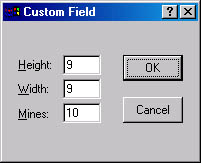
Figure 38-6. The Custom Field dialog box lets you control the size and difficulty of the game.
NOTE
Whichever level you choose becomes the new default.
Keeping Score
You're playing against the clock, so you improve your score by winning as quickly as possible. As soon as you win (or lose), the timing counter stops so you can see how long the game lasted.
Minesweeper keeps track of the best winning times for each of the three predefined levels, but not for custom levels. To display your best times, choose Best Times from the Game menu.
![]()
Sound Effects
Minesweeper operates silently by default. To hear the clock tick and the bombs explode, choose Sound from the Game menu.
Strategy Tips
Your first click in a new game is a safe one. You won't blow up with this first move, no matter where you make it. Your second click is another matter.
Once you've uncovered a few squares, you can start to deduce which squares are the most likely to be concealing mines. The following tips might help:
- Remember that the number that is revealed in a square you click indicates the number of mines in the eight surrounding squares (or fewer if the square is along an edge of the playing board).
- If you uncover a square labeled 1, and there is only one covered square next to it, that square must contain a mine. Mark the uncovered square by right-clicking it.
- If you're not sure about the contents of a square, mark it with a question mark (two right-clicks), and then clear it or mark it as a mine square later.
- If you point at an uncovered square that contains a number and press both mouse buttons, Minesweeper flashes the surrounding squares. If you have already marked the requisite number, Minesweeper uncovers the remaining surrounding squares, saving you the time and effort of clicking each one individually.
EAN: 2147483647
Pages: 317