Fine-Tuning Your Image with Zoom
Paint stores images you create as bitmaps, which record the position and color of each pixel in the picture.
You might not normally be aware of separate pixels as you create and modify your Paint images. But, when you want to see and edit the image pixel by pixel, Paint can accommodate you.
Simply choose Zoom from the View menu, and then choose Large Size from the Zoom submenu. The image appears enlarged with a small section of the picture shown in "real size" in a small window in the upper left corner of the drawing area, as shown in Figure 34-10. The small window is called a thumbnail. (If the thumbnail doesn't appear, choose Show Thumbnail from the Zoom submenu.)
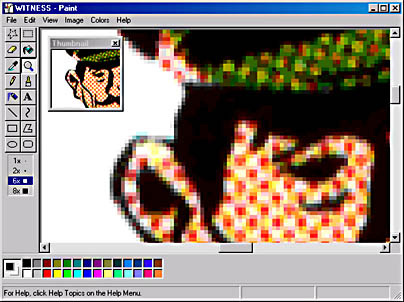
Figure 34-10. In Zoom view, every pixel is visible.
TIP
To make it easier to edit in the zoomed-in view, choose Show Grid from the Zoom submenu. This shows each pixel in its own square.
To specify a zoom percentage, choose Zoom from the View menu, and then choose Custom to display the Custom Zoom dialog box. The dialog box lets you choose zoom percentages of 100%, 200%, 400%, 600%, or 800%.
You can also specify a zoom percentage using the Magnifier tool. Click the Magnifier tool in the toolbox, and then click 1×, 2×, 6×, or 8× just below the toolbox.
You can perform any of the normal picture creation and editing maneuvers while you're zoomed in. One of the more useful tools is the Pencil because you can manipulate one pixel at a time. You can click to paint a single pixel, or drag to draw in the usual way.
EAN: 2147483647
Pages: 317