Setting Up Dialing Locations
Before you can use a modem and a phone line to connect to the Internet or a remote network, you should set up a dialing location. At a minimum, a dialing location includes a name, a country code, and a telephone area code.
If you travel regularly to particular locations and use your modem to initiate calls from those locations, you can simplify your life considerably by letting Windows know exactly how it should place a call in each location. You can create as many dialing locations as you need. When you arrive at one of your regular destinations, you simply tell Windows where you are. Any Windows program that uses the Windows telephony interface (formally known as TAPI, which stands for telephony application programming interface) will then use the dialing information you've supplied.
NOTE
The first time you use any program that uses the telephony interface, Windows asks you to provide location information—your country, area code, and so on. This creates your first dialing location (called My Location), which you can then modify as described next.
To specify dialing information for a location:
- Open Control Panel.
- In Control Panel, open Phone And Modem Options.
- On the Dialing Rules tab in the Phone And Modem Options dialog box:
- To set up a new location, click New.
- To view or modify an existing location, select the dialing location that you want to modify and click Edit.
- On the General tab of the New Location dialog box (or the Edit Location dialog box shown below), specify a name for your location, the country, and the area code. Then specify the code you need to dial (if any) to use an outside line, the code to disable call waiting, and whether your phone service uses tone or pulse (rotary) dialing.
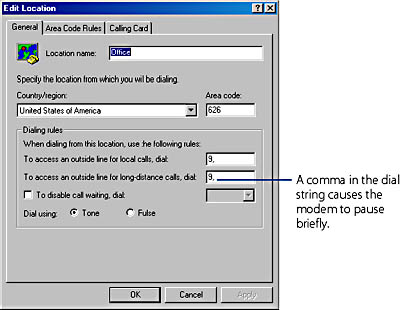
NOTE
If you subscribe to a call waiting service (a feature that makes a sound when another call comes in while you're using the phone), you should disable call waiting whenever you make a data call with your modem. Otherwise, the incoming-call signal can interrupt your modem communications. You can find the code for disabling call waiting in your phone book.
- On the Area Code Rules tab, specify how phone numbers should be dialed from your area code to numbers in other area codes and to numbers within your area code.
- If you want to charge your calls to a calling card, click the Calling Card tab. Select your card from the list (or click New to define an unlisted card), and then enter your account number and PIN.
With the proliferation of area codes has come a proliferation in dialing rules. In some areas, you must dial 1 before certain numbers but not others, for example. If you don't include any special rules on this tab, by default Windows dials 1+area code+number for all calls outside your area code, and the number alone for calls within your area code. To define different rules, click New to display the New Area Code Rule dialog box, shown below.
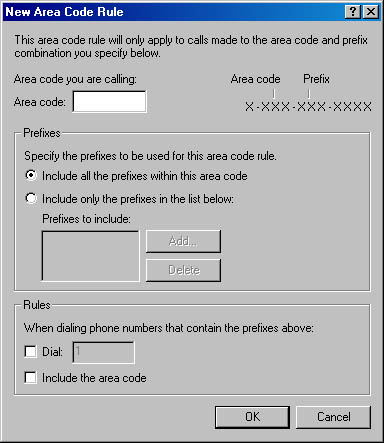
The dialing sequence of access numbers, account numbers, PINs, menu commands, and so on can be lengthy and complex—but the Edit (and New) buttons lead to a dialog box that lets you easily herd those numbers into line. You can have different dialing sequences for local, long distance, and international calls. And once it's set up, you don't have to think about it again—until you switch to another card!
EAN: 2147483647
Pages: 317
- Step 1.2 Install SSH Windows Clients to Access Remote Machines Securely
- Step 3.4 Use PuTTYs Tools to Transfer Files from the Windows Command Line
- Step 4.4 How to Generate a Key Using PuTTY
- Step 4.5 How to use OpenSSH Passphrase Agents
- Step 4.7 Using Public Key Authentication for Automated File Transfers