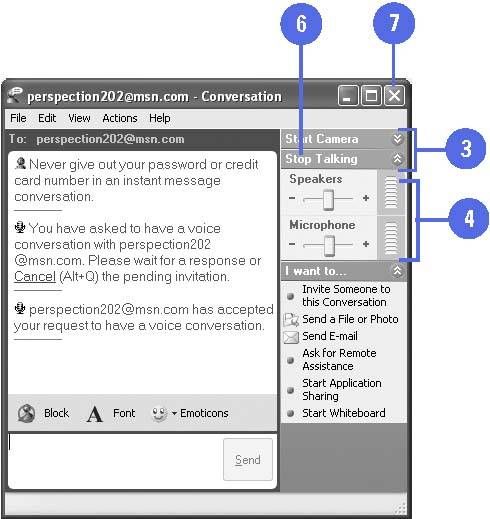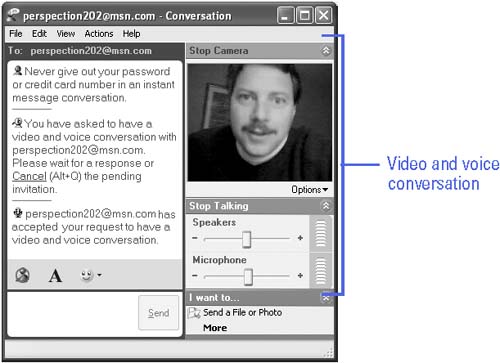| When used with Windows XP, Windows Messenger provides state-of-the-art computer communications features. With Windows Messenger, you can talk to others over the Internet as you do on a regular phone, and you can use video to see others and let others see you, as you converse . Once you set up your computer hardware and software, you're ready to communicate over the Internet. You have two communication choices: audio only, and audio and video. With audio only, you speak into a microphone and hear the other person's response over your computer's speakers . With audio and video, you send video to others so they receive live images as well as sound. If the contacts you call don't have a video camera, they will see you on their monitor, but you won't see them. Have a Voice or Video Conversation -
 | Double-click the Windows Messenger icon in the notification area of the taskbar, and then sign in, if necessary. | -
 | Double-click the contact you want to send an instant message. | -
 | Click Start Talking or Start Camera, and then wait for the other person to accept the invitation . | -
 | Use the controls to adjust the volume of the speakers or microphone. | -
 | Start talking. | -
 | To end the voice or video conversation, click Stop Talking or Stop Camera. | -
 | Click the Close button. | 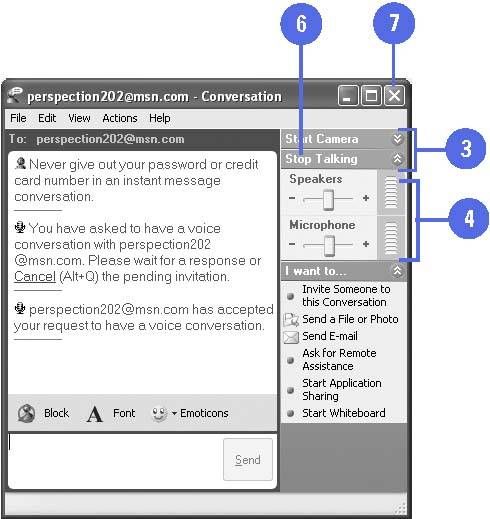 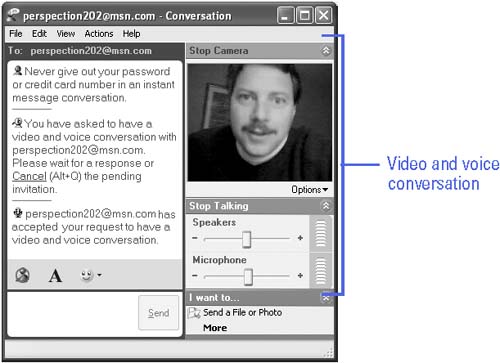 Did You Know? You can fine-tune your audio and video system . Click the Tools menu, click Audio Tuning Wizard, and then follow the step-by-step instructions. |  |