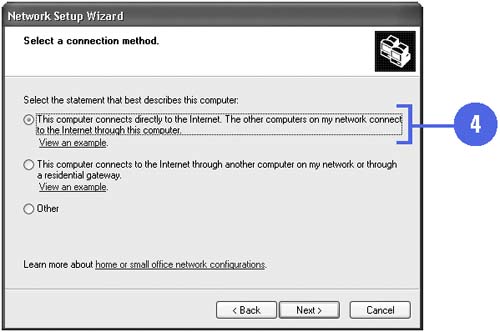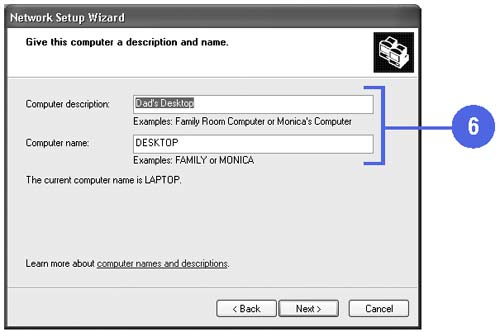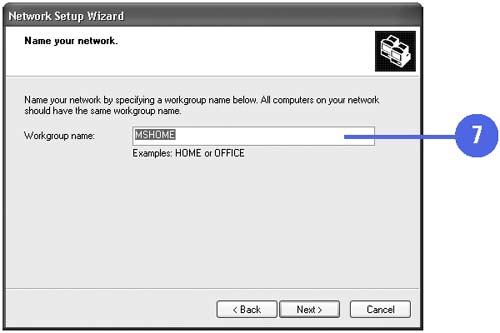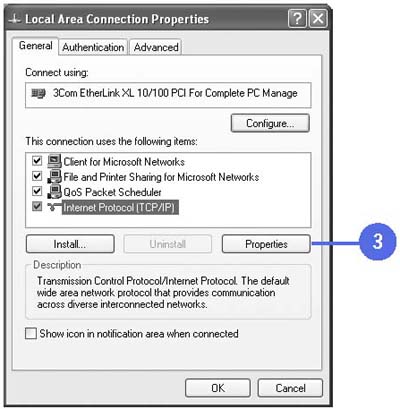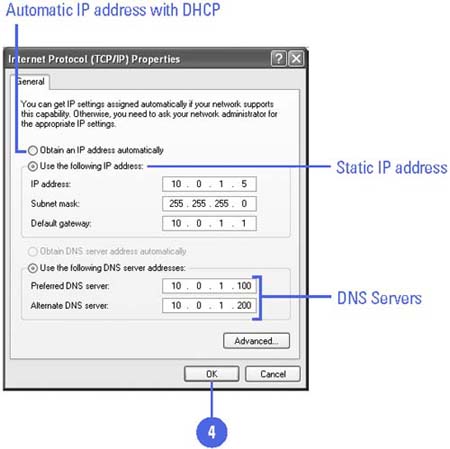| Before you can set up and configure a network, you need to physically attach the hardware so the computers can communicate with the internet or network. This includes installing the network cards in all the computers, connecting the computers together using cables or wireless technology, installing a modem on the host computer, turning on all computers, printers, and external modems, and establishing a connection to the Internet. Set Up Your Computer -
 | Install network cards, connect all the computers together, and then turn them on. | -
 | Click the Start button, point to All Programs, point to Accessories, point to Communications, and then click Network Setup Wizard. | -
 | Click Next, and then click Next again. | -
 | Click the This Computer Connects Directly To The Internet option, and then click Next. | -
 | If necessary, select an Internet connection, and then click Next. | -
 | Type a computer description and a computer name , and then click Next. | -
 | Type a workgroup name, and then click Next. | -
 | Click Next to continue. | -
 | Click an option to create a Network Setup Disk or Use My Windows XP CD, and then click Next and follow the instructions. | -
 | Click Finish. | 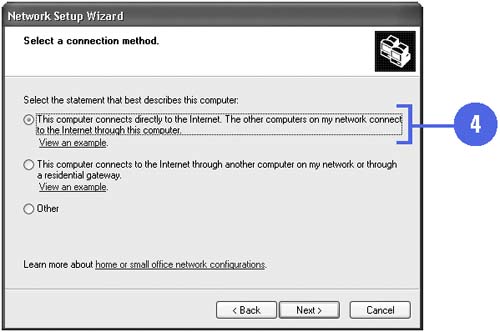 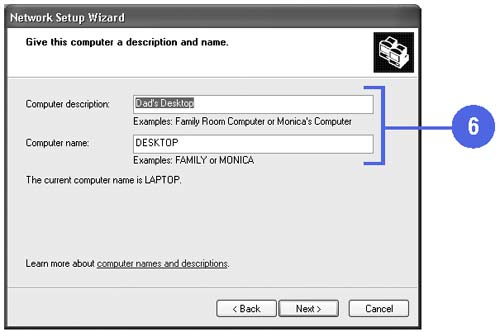 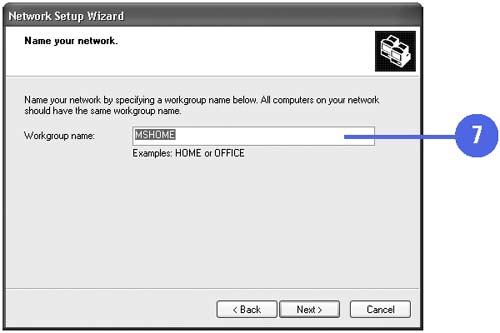 Set Up TCP/IP -
 | Click the Start button, click Control Panel, and then double-click Network Connections. | -
 | Double-click Local Area Network, and then click Properties. | -
 | Select Internet Protocol (TCP/IP), and then click Properties. | -
Automatic IP Addressing . If your ISP (Internet Service Provider) or LAN (Local Area Network) uses a DHCP (Dynamic Host Configuration Protocol) Server, click the Obtain An IP Address Automatically option, and then click OK. -
Static IP Addressing . If your ISP (Internet Service Provider) or LAN (Local Area Network) requires you to have a static IP address, click the Use The Following IP Address option. -
IP Address . Enter your IP Address provided to you by your Network Administrator or ISP. -
Subnet Address . Enter your subnet address to which determines the class inherent in an IP address. -
Default Gateway . Enter your Default Gateway. -
DNS Preferred and Alternate Address . Enter your DNS (Domain Name System), a naming scheme for IP addressing. -
 | Click OK in each dialog box to save your TCP/IP Settings. | 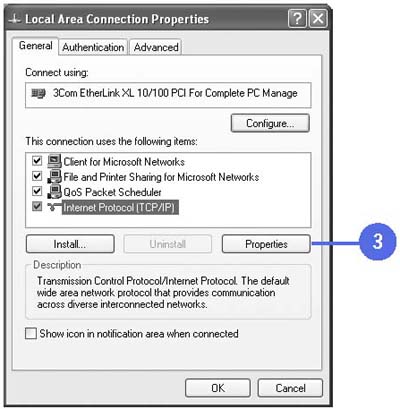 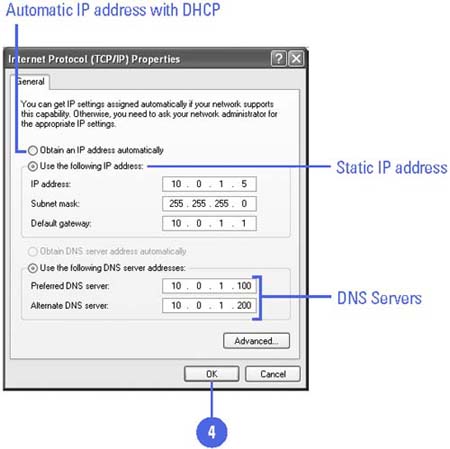 |