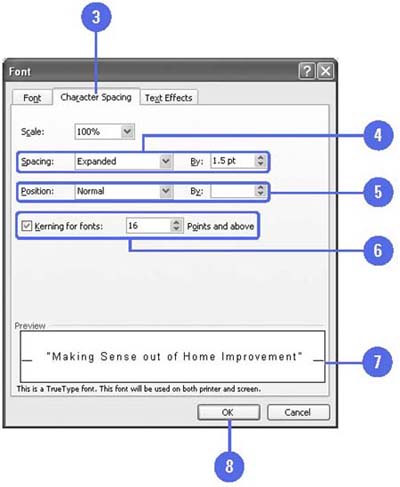Changing Character Spacing
| Kerning is the amount of space between each individual character that you type. Sometimes the space between two characters is larger than others, which makes the word look uneven . You can use the Font dialog box to change the kerning setting for selected characters. Kerning works only with TrueType or Adobe Type Manager fonts. You can expand or condense the character spacing to create a special effect for a title, or re-align the position of characters to the bottom edge of the text ”this is helpful for positioning the copyright or trademark symbols. Change Character Spacing
|
- Assessing Business-IT Alignment Maturity
- Linking the IT Balanced Scorecard to the Business Objectives at a Major Canadian Financial Group
- Measuring and Managing E-Business Initiatives Through the Balanced Scorecard
- A View on Knowledge Management: Utilizing a Balanced Scorecard Methodology for Analyzing Knowledge Metrics
- Managing IT Functions