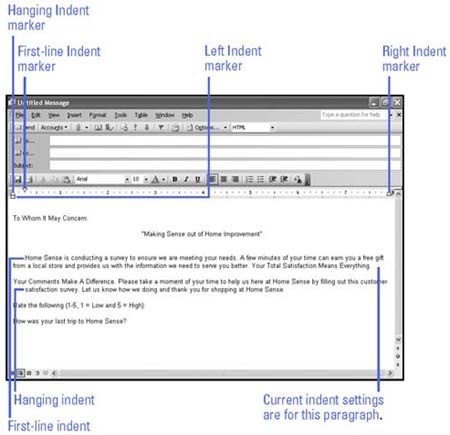Setting Paragraph Indents
| Quickly indent lines of text to precise locations from the left or right margin with the horizontal ruler. Indent the first line of a paragraph (called a first-line indent ) as books do to distinguish paragraphs. Indent the second and subsequent lines of a paragraph from the left margin (called a hanging indent ) to create a properly formatted bibliography. Indent the entire paragraph any amount from the left and right margins (called left indents and right indents ) to separate quoted passages. Indent Paragraph Lines PreciselyIn an e-mail message, click the paragraph or select multiple paragraphs to indent:
|