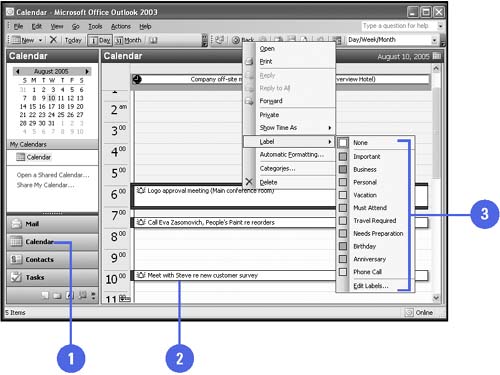Assigning Color to an Activity
Assigning Color to an ActivityIn addition to using categories, you can also organize activities by coloring them. Outlook provides 10 colors you can associate with activities, and each color comes with a label such as "Important" or "Needs Preparation." You can change these labels to make them more meaningful to you. For example, you can change the red label from "Important" to "Urgent." After you assign colors to activities, you can use a Day/Week/Month view to tell at a glance which activities need your immediate attention, for example, and which ones you can postpone until later in the day. Assign a Color to a Single Activity
|