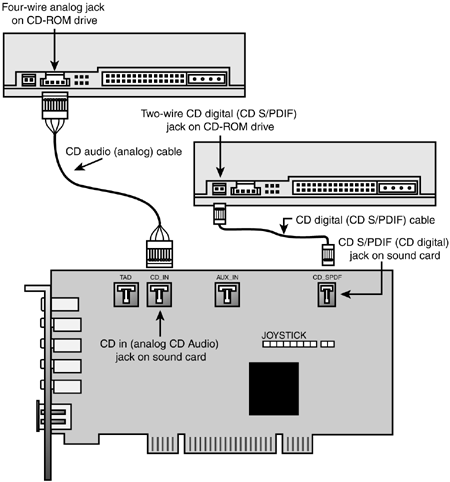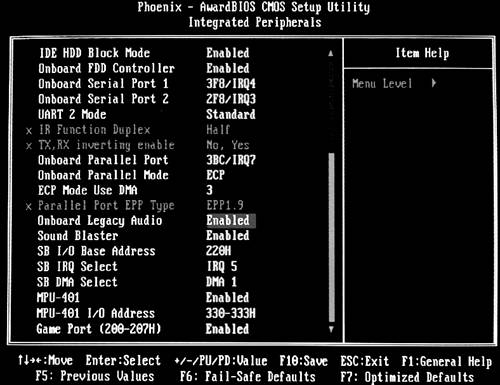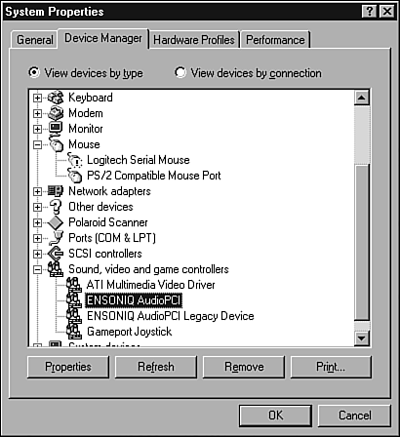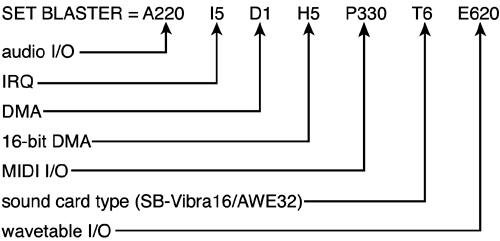Audio Hardware and Sound Cards
| < Day Day Up > |
| With the increase of multimedia applications for PCs, many systems now feature integrated audio hardware. Sound cards with greater 3D audio performance and more options remain popular upgrades. Sound cards can be used for the following tasks :
Sound cards and systems with integrated audio have distinctive internal and external features, as you will see in the following sections. External FeaturesSystems with integrated audio have two or three jacks for speakers , microphone, and headset or auxiliary output. Some also feature a 15-pin game port (see Figure 8.24). The game port can also be converted to a MIDI port (used for connecting to a MIDI synthesizer) with an optional adapter. Figure 8.24. Game port and audio jacks on the rear of a typical ATX system with integrated audio. Similar connectors can be found on most sound cards. Low-end sound cards typically have similar connectors. More advanced sound cards as well as better-integrated audio solutions also feature digital output through the S/PDIF connector, and some also integrate IEEE-1394a ports for direct connection to digital media sources such as DV camcorders (see Figure 8.25). Figure 8.25. The Hercules Digifire 71 is a typical high-end sound card with both digital and analog speaker outputs and IEEE-1394a ports. Photo courtesy Hercules. Internal Sound Card FeaturesAll sound cards have at least one four-wire internal jack to enable music CDs to be played through the sound card's speakers. Most recent models also feature a two-wire digital audio jack for pure digital CD playback and for fast conversion of digital CD audio into compressed audio files such as MP3 or WMA (a process called ripping ). Most motherboards with integrated audio have the analog jack, and some also have a digital jack. Figure 8.26 provides a typical example. Figure 8.26. Analog (left) and digital (right) connections between optical drives and a typical sound card. The TAD jack on the sound card can be used to connect a modem with a telephone answering device (TAD) feature, and the AUX_IN jack enables a second optical drive to be connected to the sound card with a four-wire analog audio cable. tip
Sound cards that feature FM synthesis for MIDI files might also have a connector for a wavetable daughtercard. Some very old ISA sound cards might also feature proprietary or IDE CD-ROM data cable connectors. Types of Sound HardwareSound cards can be installed into the expansion slots of a computer (ISA or PCI), or the equivalent sound circuits can be integrated into the motherboard. Both slot-mounted and integrated sound circuits will be referred to as sound cards in this section, except as noted. Sound cards differ in their capability to handle different forms of audio content. All sound cards can play back digitized sound, but they differ in the quality of sound they can record and play back and in how they play MIDI musical scores:
Most recent sound cards use wavetable synthesis. Physical Installation and ReplacementSound cards that use jumper blocks for configuration should be set before installation into the system. However, most recent sound cards are configured with software or by Windows 95/98/2000/XP's Plug and Play technology. Because the sound quality of sound cards can be affected by interference, the best results are obtained if you can install the sound card into a slot that is one slot away from other cards and as far away from the power supply as possible. Follow this basic procedure to install a sound card:
Default Sound Card Hardware ConfigurationThe default configuration of sound cards differs depending on whether the sound card will be used for MS-DOS programs or for Windows programs. A Plug and Play sound card running under Windows will use any available resources. However, if the card will be used for MS-DOS programs, the card needs to emulate the Creative Labs Sound Blaster Plus or Sound Blaster 16 and use the same settings these cards used. To perform Sound Blaster (SB) emulation, some older sound cards used a special four-wire PC/PCI cable that attached to the motherboard. However, most recent sound cards include a special program that must be run before an MS-DOS program requiring sound can be used in Windows 9x. Windows XP provides built-in SB support for MS-DOS and older Windows programs.
If you need to manually configure a sound card to use the same settings as a Sound Blaster card, use the settings shown in Table 8.8. Note that PCI sound cards emulate DMA settings and can share IRQs, but any ISA sound cards you might still encounter use actual DMA channels and non-shareable IRQs that can conflict with other ISA or PCI devices. The configuration listed in Table 8.8 is based on the defaults used by the Creative Labs Sound Blaster AWE64 Gold card. Most other brands of sound cards use similar settings. Table 8.8. Standard and Optional Hardware Settings for Creative Labs Sound Blaster AWE64 Gold (Options for Some Settings in Parentheses)
This card uses one IRQ, two DMA, and up to five different I/O port addresses. With some cards, you can use the Windows Device Manager to select some "stripped-down" configurations that omit certain features. Because sound cards are resource hungry, the sound card should be the first add-on card installed in any system. As Table 8.8 indicates, sound cards have multiple hardware devices onboard. Figure 8.28 shows that the Windows Device Manager displays each hardware component in a sound card as a separate device. Sound cards used with MS-DOS (or with the MS-DOS mode of Windows 9x) need
Some third-party ISA sound cards use two different SET statements (one for native mode, and one for SB-compatible mode). These cards might use even more resources than those shown in Figure 8.29. |
| < Day Day Up > |
EAN: N/A
Pages: 310