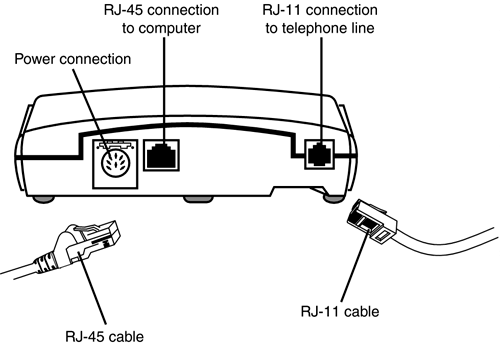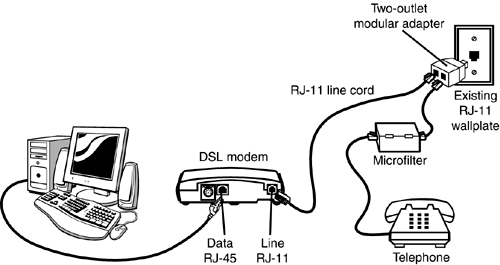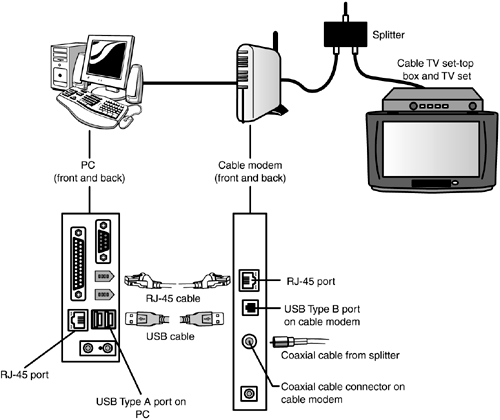Internet Connectivity Technologies
| < Day Day Up > |
| One of the best reasons to create a network of any size is to provide access to the Internet. The many types of connectivity technologies that can be used for Internet access are discussed in the following sections. tip
Dial-Up Internet ConnectivityFor home and small-business users, dial-up networking is still the most common way of accessing the Internet. Dial-up connections are often referred to as analog connections because the device used to make the connection is an analog modem, which connects to the Internet through an ordinary telephone line. Every time you connect to the Internet with a dial-up modem, you are making a network connection. Dial-Up Internet HardwareThere have been various standards for analog modems used to make dial-up connections. Before the advent of so-called "56K" standards, the fastest dial-up connection possible was 33.6Kbps. Early proprietary standards for support of connections up to 56Kbps, x2, and K56flex, have been replaced by the ITU v.90 and v.92 (supports call waiting) standards. Virtually all modems in recent systems or available for purchase support either the v.90 or v.92 standards.
For more information about analog modem hardware, see Chapter 8, "Input/Output Devices and Cables." Dial-Up Internet Service ProvidersAn Internet service provider ( ISP ) provides a connection between the user with an analog (dial-up) modem and the Internet. ISPs that provide dial-up access have several modems and dial-up numbers that their customers can access. The ISP's modems are connected to the Internet via high-speed, high-capacity connections. An ISP can be selected from many different sources:
Choose an ISP based on its rates, its reliability, or special services (such as content filtration or proprietary content) that are appropriate to your needs. Creating a Dial-Up ConnectionWith Windows 9x/Me and NT 4.0, a dial-up connection is created and configured through the Dial-Up Networking (DUN) folder. This folder can be accessed by clicking Start, Programs, Accessories, Communications. The folder contains a wizard that can be run to configure the connection and icons for each existing connection. If dial-up networking is not available in Windows 9x/Me, open the Control Panel, click Add/Remove Programs, click the Windows Setup tab, click Components , click Communications, and select Dial-Up Networking. Follow the prompts and insert your Windows CD if needed to complete installation. Windows NT 4.0 has a dial-up networking icon listed in My Computer, but if DUN has not been installed, you will be prompted to provide your Windows NT CD to complete DUN installation when you open the DUN icon. Windows 2000 and Windows XP create DUN connections within the same network folder used for other types of network connections:
Requirements for a Dial-Up Internet ConnectionAll ISPs must provide the following information to enable you to connect to the Internet:
Even if the client software provided by the ISP configures the connection for you, you should record the following information in case it is needed to manually configure or reconfigure the connection:
To determine this information, right-click the icon for the connection and select Properties.
ISDN Internet ConnectivityISDN (Integrated Services Digital Network ) was originally developed to provide an all-digital method for connecting multiple telephone and telephony-type devices such as fax machines to a single telephone line and to provide a faster connection for teleconferencing for remote computer users. It can also provide an all-digital Internet connection at speeds up to 128Kbps.
Line quality is a critical factor in determining whether any particular location can use ISDN service. If an all-digital connection cannot be established between the customer's location and the telephone company's central switch, ISDN service is not available or a new telephone line must be run (at extra cost to you!). ISDN HardwareIn order to make an ISDN connection, your PC (and any other devices that share the ISDN connection) needs a device called an ISDN terminal adapter (TA). A TA resembles a conventional analog modem. Internal models plug into the same PCI, ISA, and PC Card slots used by analog modems, and external models use USB or serial ports. External TAs often have two or more RJ-11 ports for telephony devices, an RJ-45 port for the connection to the ISDN line, and a serial or USB port for connection to the computer. For more information about these ports, see Chapter 8. Setting Up an ISDN ConnectionISDN connections (where available) are provided through the local telephone company. There are two types of ISDN connections:
A PRI connection provides 1.536Mbps of bandwidth, whereas a BRI interface provides 64Kbps (single-channel) or 128Kbps (dual- channel) of bandwidth. BRI is sold to small businesses and home offices; PRI is sold to large organizations. Both types of connections enable you to use the Internet and talk or fax data through the phone line at the same time. tip
An ISDN connection is configured through DUN with Windows NT 4.0/9x/Me or through the network features of Windows 2000 and XP with the same types of settings used for an analog modem connection.
DSLDSL (Digital Subscriber Line ), like ISDN, piggybacks on the same telephone line used by your telephone and fax machine, but it differs from ISDN in many ways. Like ISDN, DSL requires a high-quality telephone line that can carry a digital signal, but unlike ISDN, DSL is designed strictly for Internet access. When it comes to connection speed, DSL leaves BRI ISDN in the dust. There are two major types of DSL: ADSL (Asynchronous DSL) and SDSL (Synchronous DSL). Their features are compared in Table 21.1. Table 21.1. Common DSL Services Compared
DSL HardwareA device known as a DSL modem is used to connect your computer to DSL service. DSL modems connect to your PC through the RJ-45 (Ethernet) port or the USB port. The rear of a typical DSL modem that uses an Ethernet (RJ-45) connection is shown in Figure 21.3. Figure 21.3. The rear of a typical DSL modem with a power port (top left), RJ-45 data port to the PC (top center), and an RJ-11 telephone line port (top right). The RJ-45 cable is shown at bottom left, and the RJ-11 cable is shown at bottom right. Setting Up a DSL ConnectionAs Figure 21.3 indicates, DSL uses the same telephone lines as ordinary telephone equipment. However, your telephone can interfere with the DSL connection. To prevent this, in some cases a separate DSL line is run from the outside service box to the computer with the DSL modem. However, if your DSL provider supports the self-installation option, small devices called microfilters are installed between telephones, answering machines, fax machines, and other devices on the same circuit with the DSL modem. Microfilters can be built into special wall plates, but are more often external devices that plug into existing phone jacks as shown in Figure 21.4. Figure 21.4. A typical self-installed DSL setup. The DSL vendor supplies the DSL modem (center) and microfilters that attach between telephones and other devices and the wall outlet (right). Some DSL connections are configured as an always-on connection similar to a network connection to the Internet. However, many vendors now configure the DSL connection as a PPPoE (point-to-point protocol over Ethernet) connection instead. A PPPoE connection requires the user to make a connection with a username and password. Cable InternetCable Internet service piggybacks on the same coaxial cable that brings cable TV into a home or business. A few early cable ISPs used internal cable modems, which supported one-way traffic. (The cable was used for downloads and a conventional telephone line was used for uploads and page requests .) However, one-way cable modem service is obsolete and is seldom encountered anymore. Almost all cable Internet service today is two-way and is built upon the fiber- optic network used for digital cable and music services provided by most cable TV vendors.
Cable Internet can reach download speeds anywhere from 500Kbps up to 1.5Mbps. Upload speeds are typically capped at 128Kbps, but some vendors now offer faster upload speeds in some plans. On typical installations that also have cable TV, cable Internet service connects to a cable TV line with a splitter. The splitter prevents cable TV and cable Internet signals from interfering with each other. One coaxial cable from the splitter goes into the set-top cable TV box as usual; the other one goes into a device known as a cable modem. Almost all cable modems are external devices that plug into a computer's 10/100 Ethernet (RJ-45) or USB port. Figure 21.5 shows a typical cable Internet connection. Figure 21.5. A typical cable modem and cable TV installation. The cable modem can be connected to the computer through an RJ-45 cable or a USB cable. A cable Internet connection can be configured through the standard Network properties sheet in Windows or with customized setup software, depending upon the ISP.
SatelliteThere are two major satellite-based Internet vendors: DirecWAY (originally DirecPC) and Starband . Both use dish antennas similar to satellite TV antennas to receive and transmit signals between geosynchronous satellites and computers. Both services are available in package deals with dual-purpose satellite dishes, which can be used for both Internet and TV reception . Both DirecWAY and Starband use external devices known as satellite modems to connect the computer to the satellite dish. They connect to the USB or Ethernet (RJ-45) port in a fashion similar to that used by DSL or cable modems. The FCC requires professional installation for satellite Internet service because an incorrectly aligned satellite dish with uplink capabilities could cause a service outage on the satellite at which it's aimed. Setup software supplied by the satellite vendor is used to complete the process.
WirelessTraditional fixed wireless networking uses point-to-point microwave signaling in one of various frequencies from a fixed base to a small external antenna at distances as great as 35 miles from the transmitter. (Distances vary with terrain and height of transmission tower.) Fixed wireless is popular in rural areas and small towns for both Internet and cable TV uses. If a clear line of sight can be established between the fixed wireless transmitter and the antenna, two-way service is available using the antenna to send and receive data. However, if the signal must be bounced off reflectors to be received by the antenna, the service must use a telephone line for page requests and uploads. After the antenna receives the signal, it transmits the signal through standard RG-6 or RG-59 coaxial cable (the same types of cable used by cable TV) to a wireless broadband router (WBR), a device resembling an external cable modem. A WBR , unlike most cable modems, often has an RJ-11 connection for a built-in analog modem or a 9-pin serial port to connect to an external analog modem. These features enable the same WBR to be used with both two-way and one-way service .
The WBR connects to the computer through an Ethernet (RJ-45) or USB cable. A fixed wireless network is typically configured through the Standard Network properties sheet in Windows.
LANs and Internet ConnectivityA LAN is an ideal way to provide Internet access to two or more users. However, a LAN by itself cannot connect to the Internet. Two additional components must also be used with a LAN to enable it to connect to the Internet:
|
| < Day Day Up > |
EAN: N/A
Pages: 310