Hack 57 Build an Order-Tracking Page
| < Day Day Up > |
Hack 57 Build an Order-Tracking Page Keep your customers informed of order status using an automated system . The Internet sped up everything, including your customers' expectations. Once you have the code in place to display the merchant transaction ID on your return page [Hack #52] and insert payment details into a database [Hack #82] , it's easy to create a page that enables customers to check on the status of an order. You need to place two new pages on your system: a query page that allows your customers to ask the question and a results page that gives them the answer. Figure 5-11 shows a completed results page. Figure 5-11. A completed order-tracking page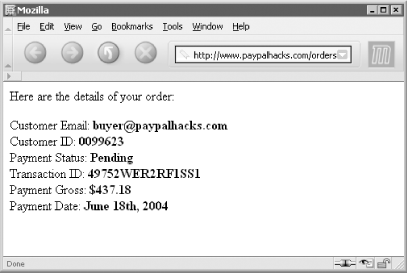 An order-tracking page like this one is easy to implement and goes a long way in placating customers. 5.14.1 Asking the QuestionThe query page can be quite simple. All you need is a form that allows your customer to enter the transaction ID you previously provided. Once the customer clicks Submit, the results page takes over. <html><body> Enter the transaction ID corresponding to the order you wish to look up: <form action="order_tracking.asp" method="post"> <input type="text" name="txn_id"> <input type="button" value="submit" name="submit"> </form> </body></html> The form is only the beginning. Obviously, the preferred method is to display a list of all relevant transaction IDs, from which the customer can select one to view the transaction details. See [Hack #22] for more information, as well as [Hack #94] for a way to get this information using the PayPal API. 5.14.2 Getting the AnswerThis example ( especially the tblOrders table) assumes a database structure similar to the structure used in [Hack #82] . Any web scripting language will work for this task. This example uses ASP: <% 'Read back customers input Dim txn_id Txn_id = Request ("txn_id") 'Connect to database and create recordset connStore = "DRIVER={Microsoft Access Driver (*.mdb)};DBQ= "C:/InetPub/wwwroot/database/dbPayPal.mdb") set rsOrder = Server.CreateObject("ADODB.Recordset") rsOrder.ActiveConnection = connStore rsOrder.Source = SELECT payer_email, payer_id, payment_status, txn_id, mc_gross, mc_fee, payment_date FROM tblOrders WHERE txn_id = '" & txn_id &"'" rsOrder.Open( ) %> <!-- Check to see if the order information can be found; if so, display it.--> <% If NOT rsOrder.EOF OR NOT rsOrder.BOF Then %> Here are the details of your order: <p> Customer Email: <%=rsOrder("payer_email")%> <br>Customer ID: <%=rsOrder("payer_id") %> <br>Payment Status: <%=rsOrder("payment_status") %> <br>Transaction ID: <%=rsOrder("txn_id") %> <br>Payment Gross: <%=rsOrder("mc_gross") %> <br>Payment Date: <%=rsOrder("payment_date") %> <% Else %> No matching Record Found. Please search again. <% End If %> 5.14.3 Hacking the HackHere are a few ways you can extend this hack:
|
| < Day Day Up > |
EAN: 2147483647
Pages: 169
- Seeing Services Through Your Customers Eyes-Becoming a customer-centered organization
- Success Story #2 Bank One Bigger… Now Better
- Success Story #3 Fort Wayne, Indiana From 0 to 60 in nothing flat
- Success Story #4 Stanford Hospital and Clinics At the forefront of the quality revolution
- Service Process Challenges