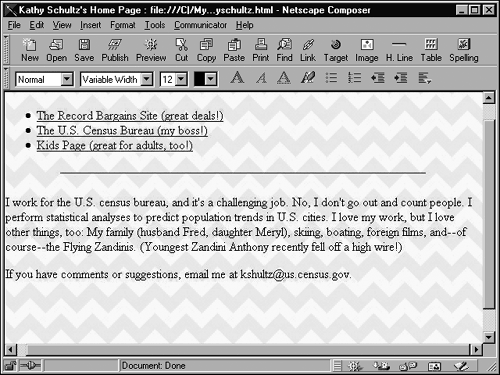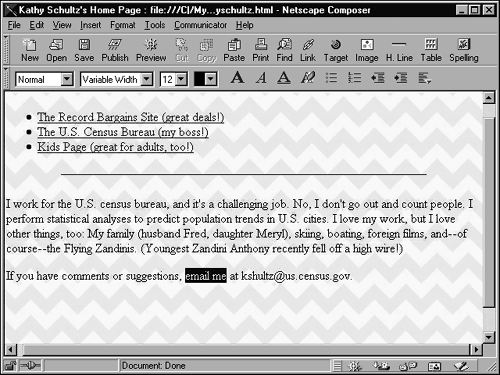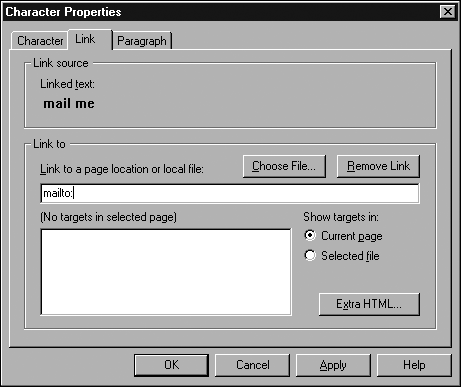| A signature is nothing more than some sort of generic sign-off message that has an email address embedded within it. A few stock wording choicesin popular flavorsare -
Inviting Comments? Questions? Email me at nsnell@ mailserver .com. -
Formal If you have any comments or questions regarding this page, contact nsnell@mailserver.com. -
Efficient Feedback: nsnell@mailserver.com. Traditionally, the paragraph containing the signature uses the Address property, although that is not required. What is required is a mailto link a link that, when clicked, opens the visitor's email program and starts a new message, preaddressed to an email address specified in the link. Mailto links let you provide your visitors with an easy way to contact you (or anyone else you choose).  When you create the link text of a mailto link, the text does not have to show the exact email address because most visitors' email programs use the right address automatically when they click the link. So you may choose text such as "Contact Me," rather than your email address. However, some visitors use Internet software that doesn't support mailto links; these visitors see the link text okay, but nothing happens when they click it. So when you choose not to use the email address as the link text, be sure to show the email address elsewhere on the page, for the benefit of the "non-mailto-enabled." | Here's how to create a signature: -
Click where you want the signature to be located (usually at or near the end of the page) and type the signature message, including the email address (see Figure 23.9). Figure 23.9. Step 1: Type the signature. 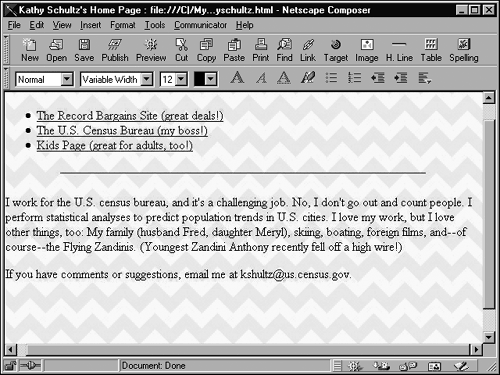 -
Select some text in the messageyour name or an email addressto serve as link text for the mailto link (see Figure 23.10). Figure 23.10. Step 2: Select the part of the signature that will be an email link. 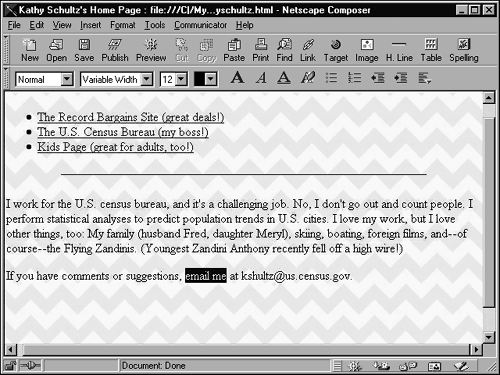 -
Click the Link button. -
In the Link Location box, type mailto: (see Figure 23.11). Figure 23.11. Step 4: Type mailto: to start the URL. 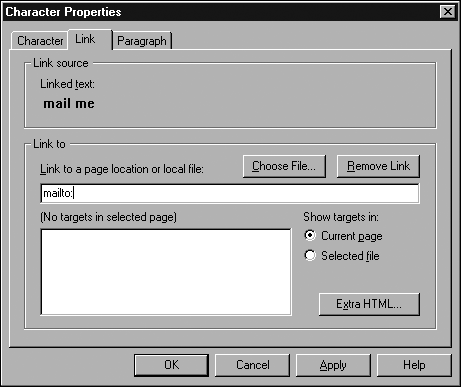 -
Right after the mailto: part, type the complete email address and click OK (see Figure 23.12). Figure 23.12. Step 5: Type the email address.   |