Debugging Macros
|
| < Free Open Study > |
|
The Macros IDE
Once you record a macro, you will probably want to edit the macro's code to add, change, or delete functionality. You may want to manually create your own macro rather than record one. If you write a complex macro, you will undoubtedly need to debug the macro. The Macros IDE is the tool that allows you to accomplish these tasks. The Macros IDE appears and functions very much like the regular IDE. If you right-click a module or a macro command in the Macro Explorer and select the Edit option, the Macros IDE will open as a separate window on top of the regular IDE.
For example, if you right-click the CommentVBCode macro command in Module1 of MyMacros and select the Edit option, the Macros IDE will be displayed as shown in Figure 8-9.
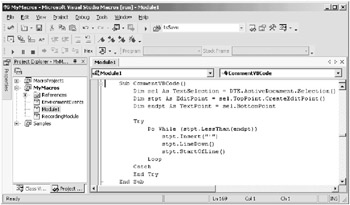
Figure 8-9: The Macros IDE
In some cases, you might want to manually create a macro rather than record one. In the Macro Explorer, right-click Module1 and choose New Macro Command. Insert the code shown in Listing 8-5. Press Ctrl-S to save your macro. You can now run the macro as you would any other macro.
Listing 8-5: Manually Created Macro
Sub MyNewMacro() MessageBox.Show("Good morning Les.") End Sub |
| < Free Open Study > |
|
EAN: 2147483647
Pages: 172
- ERP Systems Impact on Organizations
- The Effects of an Enterprise Resource Planning System (ERP) Implementation on Job Characteristics – A Study using the Hackman and Oldham Job Characteristics Model
- Distributed Data Warehouse for Geo-spatial Services
- Healthcare Information: From Administrative to Practice Databases
- Relevance and Micro-Relevance for the Professional as Determinants of IT-Diffusion and IT-Use in Healthcare