USING THE FILTER GALLERY
| The Filter Gallery (see Figure 9.6) is a separate interface used to quickly apply filters in Preview window. If you don't like the way a particular filter is working, click a category and try on another filter. Many filters use the Filter Gallery as their interface, so you are going to encounter it frequently. If you wish to turn off the gallery to free screen space for the preview, click the small double arrow button. The thumbnails of the filter gallery hide until you click the arrow again. Figure 9.6. The Filter Gallery contains the preview on the left, categories of filters in the middle pane, and the filter controls on the right side.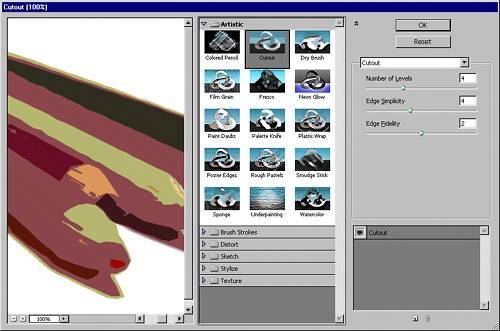 In a single image or layer, you can use the Filter Gallery cumulatively: One filter can be used on top of another filter, on top of another, and so on. You can also apply the same filter several times. Under the filter controls appears a list of filters that are applied. Beneath that, at the very bottom-right corner, are buttons to create new effect layers or delete effect layers. You click the New Effect Layer button, and the list above populates with a new filter. When you click that list item, you can then find a filter from the gallery drop-down list of filters. Each filter builds on the one underneath it. For a different effect, you can change the stacking order of the filters by clicking and dragging the filter up or down through the list. You click the trash icon to delete an effect layer you have selected. When you click OK, your single or multiple filters are applied to the image. |
EAN: 2147483647
Pages: 426